Operational CRM Explained: Definition & Top 7 CRM Tools
TL;DR
• Operational CRMs connect sales, marketing, and service so no lead, task, or ticket gets lost.
• Automations log emails, assign follow-ups, and send reminders—removing hours of manual work.
• We tested 20+ tools; these 7 balance ease of use, integrations, and automation depth.
• Expect faster response times, cleaner handoffs between teams, and less admin drag on your day.
Running a business means juggling sales chasing leads, marketing pushing campaigns, and service handling questions. Without a system to connect it all, you get scattered tools, duplicate work, and missed opportunities.
Operational CRM fixes that by logging calls and emails automatically, assigning follow-ups, and routing tickets to the right person. The result: less admin, faster responses, and smoother handoffs.
We tested 20+ platforms to see which truly deliver. Seven stood out for usability, integrations, and automation depth.
If you’re looking to save time, prevent missed opportunities, and keep every client interaction on track, this guide will teach you everything you need to know.
The best operational CRM software in 2025
- HubSpot CRM for starting free and scaling across sales, marketing, and service
- Zoho CRM for building custom workflows on a budget
- Freshsales for built-in communication and AI-powered lead scoring
- Pipedrive for visual deal tracking and pipeline clarity
- Salesforce Sales Cloud for enterprise-grade automation and integrations
- monday CRM for blending task management with customer workflows
- Copper CRM for teams working inside Google Workspace
What is Operational CRM?
An operational CRM is software that helps you manage everyday customer interactions—sales calls, emails, marketing campaigns, and support requests—in one place. Its job is to handle the busywork so you don’t miss follow-ups or repeat the same task twice.
How does operational CRM support your business?
Here’s what that looks like in practice:
- Sales stay on track. Every call, email, and meeting is logged automatically, so reps don’t forget who to follow up with or when. Deals move forward instead of getting stuck in limbo.
- Marketing feels coordinated. Campaigns are tied directly to contacts and pipelines. That way, you can see if an email blast led to a new lead—or if it fizzled.
- Customer service gets faster. Support tickets and inquiries are routed to the right person, with full context of past interactions. No more “let me check your file” delays.
- Leaders gain visibility. With everything in one place, managers can spot bottlenecks, balance workloads, and plan with confidence.
The payoff isn’t abstract. It’s fewer missed opportunities, smoother handoffs between teams, and hours of busywork shaved off each week. The best CRM software doesn’t just store data—it keeps your business running in rhythm.
Operational CRM vs other types of CRM
CRM type | What it does | Best for | Example benefits |
Operational CRM | Manages day-to-day interactions and automates admin tasks. | Sales, marketing, and service teams | Faster follow-ups, fewer missed tasks, smoother handoffs |
Analytical CRM | Turns customer data into insights and forecasts. | Managers and analysts | Smarter segmentation, accurate sales forecasts |
Collaborative CRM | Shares customer info across departments and channels. | Cross-functional teams | Consistent messaging, no duplicate outreach |
Operational CRM keeps your front office running. It’s the system that makes sure calls are logged, follow-ups assigned, and support requests routed on time.
Analytical CRM helps you spot patterns—who buys, when they buy, and what makes them stay—so you can prioritize the right actions.
Collaborative CRM ensures everyone from sales to support sees the same client history, which means no more repeating questions or sending conflicting messages.
In reality, most modern CRMs blend these three functions. You’ll often find operational tools for daily tasks, analytical dashboards for trends, and collaborative features for team alignment all in the same platform.
The difference is emphasis. Some CRMs put more weight on streamlining day-to-day work, others on deep reporting, and some on keeping teams in sync.
Here’s how to choose the right type of CRM:
- If your problem is too much manual work, go operational.
- If your problem is not knowing what the numbers mean, go analytical.
- If your problem is teams working in silos, go collaborative.
Core capabilities of operational CRM
Operational CRM tools are built around the three teams that spend the most time with customers: sales, marketing, and service. Each group gets workflows designed to cut admin and keep interactions moving.
Sales operations
Sales teams live in the pipeline, and operational CRMs keep that pipeline flowing.
- Lead capture & routing: Automatically collect leads from forms, calls, or campaigns and send them to the right rep.
- Pipeline & activity tracking: Every call, email, and meeting is logged, so you know exactly where each deal stands.
- Forecasting tools: Managers see which deals are likely to close, helping them set realistic targets.
- Mobile apps: Reps can update deals and schedule follow-ups on the go.
- Templates & auto-emails: Follow-ups happen faster and more consistently.
Marketing operations
For marketers, operational CRMs connect campaigns directly to customer records.
- Campaign management: Run and track campaigns without juggling separate tools.
- Email automation: Send timely sequences triggered by customer behavior.
- Segmentation: Group contacts by stage, behavior, or demographics for tailored outreach.
- Event-based marketing: Trigger messages when someone downloads a guide, registers for a webinar, or abandons a cart.
- Attribution snapshots: See which campaigns actually drive leads and revenue.
Service operations
Customer service is where trust is built—or lost. Operational CRMs help teams respond quickly and consistently.
- Case/ticket management: Centralize support requests and track resolution steps.
- SLA and routing rules: Make sure urgent issues get priority and land on the right desk.
- Knowledge base & self-service: Give customers answers without waiting on a rep.
- Live chat & omnichannel: Handle questions from email, chat, and social in one place.
In short: sales gets clarity, marketing gets precision, and service gets speed. Together, those capabilities make sure your business looks organized, responsive, and trustworthy to every customer.
At-a-glance comparison of operational CRMs
Software | Best for | Free plan | Pricing starts at* |
HubSpot CRM | Best free operational CRM | Yes (2 users) | $15/user/month |
Zoho CRM | Customizable workflows | Yes (3 users) | $14/user/month |
Freshsales | Built-in communication & AI lead scoring | Yes (3 users) | $9/user/month |
Pipedrive | Visual pipelines & deal tracking | No (trial only) | $14/user/month |
Salesforce Sales Cloud | Enterprise-grade automation | No | $25/user/month |
monday CRM | Task and project-heavy teams | No (trial only) | $12/user/month |
Copper CRM | Google Workspace users | No (trial only) | $9/user/month |
*Pricing starts at
Best free operational CRM
HubSpot CRM
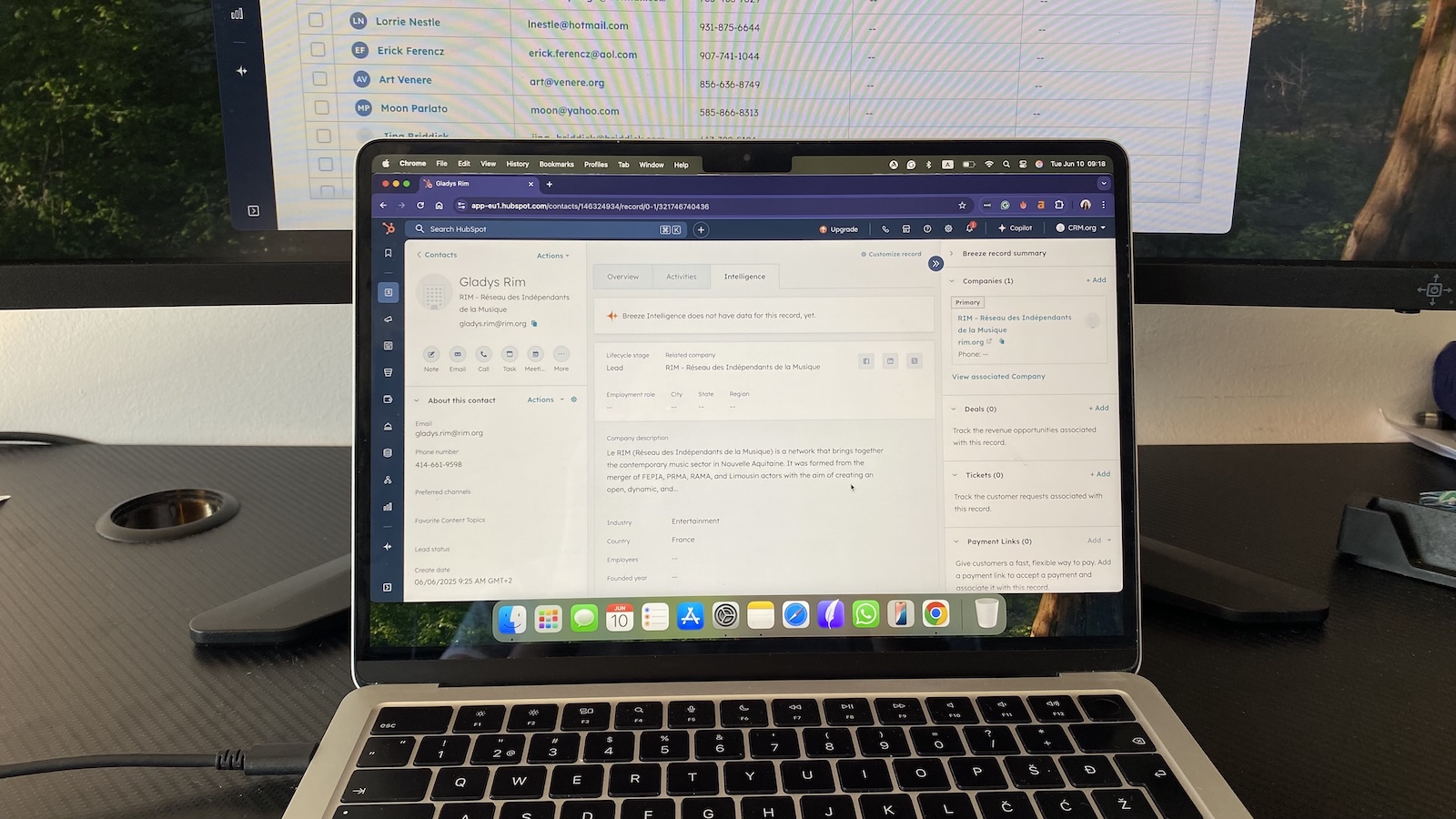
Pros
- Free plan includes pipelines, email sync, and task automation
- Intuitive interface with minimal training required
- Huge integration ecosystem across marketing, sales, and finance
Cons
- Advanced forecasting and reporting gated to higher tiers
- Can feel bloated for teams that only need basics
HubSpot’s strength isn’t just that it’s free to start—it’s that it actually works without feeling stripped down. When I synced Gmail, emails logged instantly, meetings pulled in from Google Calendar, and I could assign follow-ups straight from the pipeline. That meant less double entry and fewer missed steps.
The pipeline itself is highly visual. Dragging deals from “qualified” to “proposal” feels intuitive, and HubSpot flags deals that have been sitting idle for too long. That makes bottlenecks easy to spot before they become lost revenue. Forecasting is solid but limited unless you upgrade, which is where costs creep in.
I also liked how quick adoption was. My test team needed no walkthrough—updating records takes seconds, and the mobile app mirrors the desktop cleanly. The built-in task reminders nudged us at just the right time, which helped keep momentum on warm leads.
Integrations are another reason HubSpot scales well. Beyond Gmail and Outlook, I linked Slack, Zoom, and QuickBooks in minutes. Reports in the free plan cover activity volume and pipeline health, though revenue forecasting and custom dashboards require paid tiers.
Pricing
Free forever for 2 users. Paid plans start at $15/user/month.
Helpful next steps
- Read our HubSpot CRM review
- Sign up for the free HubSpot plan
Visit site
Go to HubSpot's official website
Best operational CRM for customizable workflows
Zoho CRM
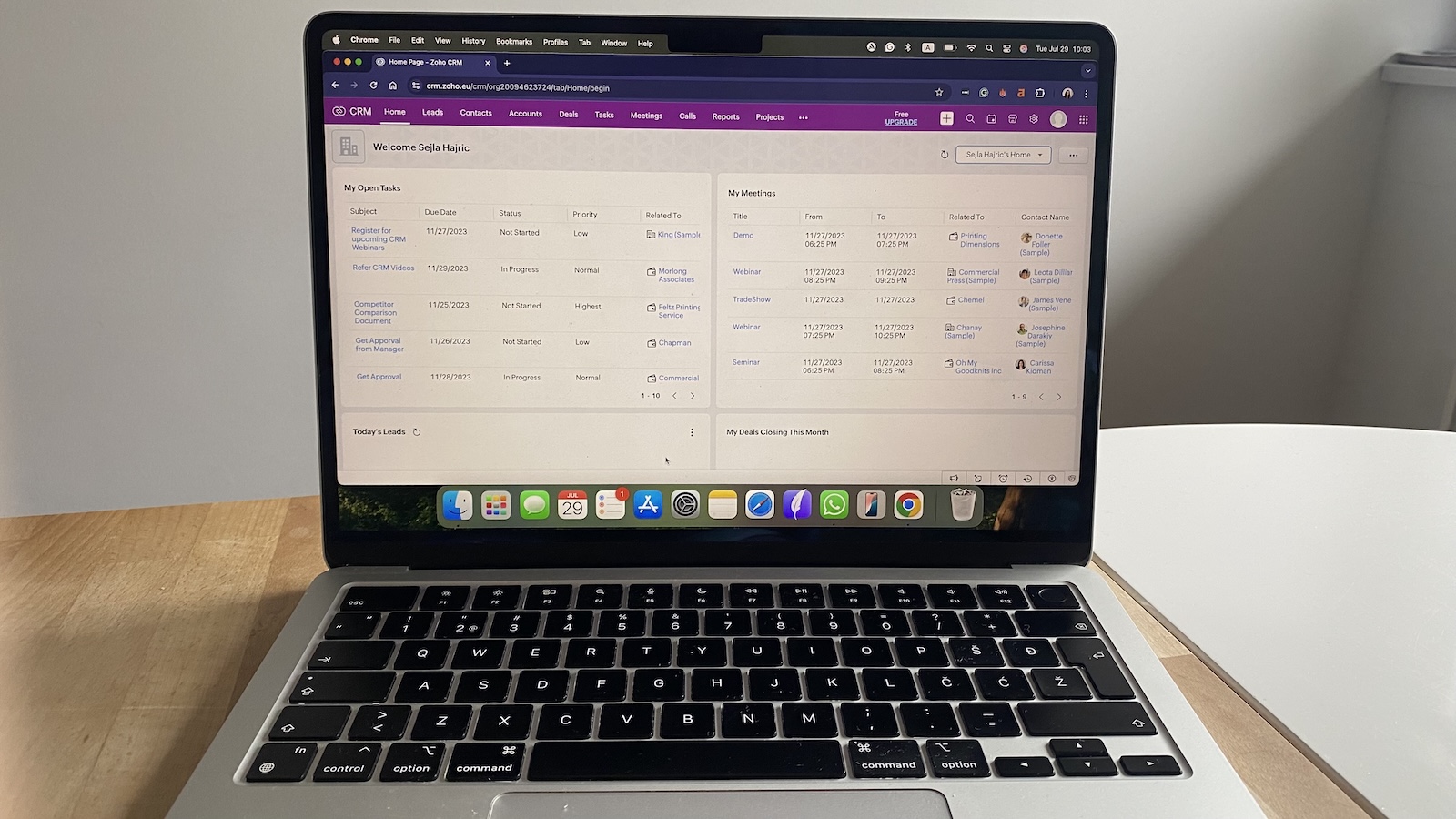
Pros
- Highly flexible automation with drag-and-drop workflow builder
- Affordable pricing with a free plan for small teams
- Broad app ecosystem and integrations, including finance and marketing tools
Cons
- Setup can feel complex without guidance
- Interface less polished than some rivals
Zoho CRM stands out because it gives you room to bend the system to fit your process instead of the other way around. Its automation builder (Blueprint and Flow) handles everything from lead assignment to multi-step follow-ups. For example, you can route a hot lead to sales, then trigger a marketing email if they stall.
The pipeline view is functional rather than flashy, but it does the job: stages are customizable, bottlenecks show up clearly, and deal scoring surfaces high-value opportunities. Forecasting is solid once you build in your own fields and rules.
Adoption depends on patience. The interface isn’t as slick as HubSpot or Pipedrive, but the trade-off is depth. The mobile app covers essentials—calls, notes, reminders—though some advanced reporting still feels desktop-bound.
Integration is where Zoho flexes. It ties neatly into Gmail, Outlook, Slack, QuickBooks, and of course the wider Zoho suite. Reporting is more than charts; dashboards can drill into revenue by product, territory, or campaign, giving managers a basis for real decisions, not guesswork.
Pricing
Free plan for 3 users. Paid plans start at $14/user/month.
Helpful next steps
- Read our Zoho CRM review
- Sign up for the free Zoho CRM plan
Visit site
Go to Zoho's official website
Best operational CRM for built-in communication and AI
Freshsales
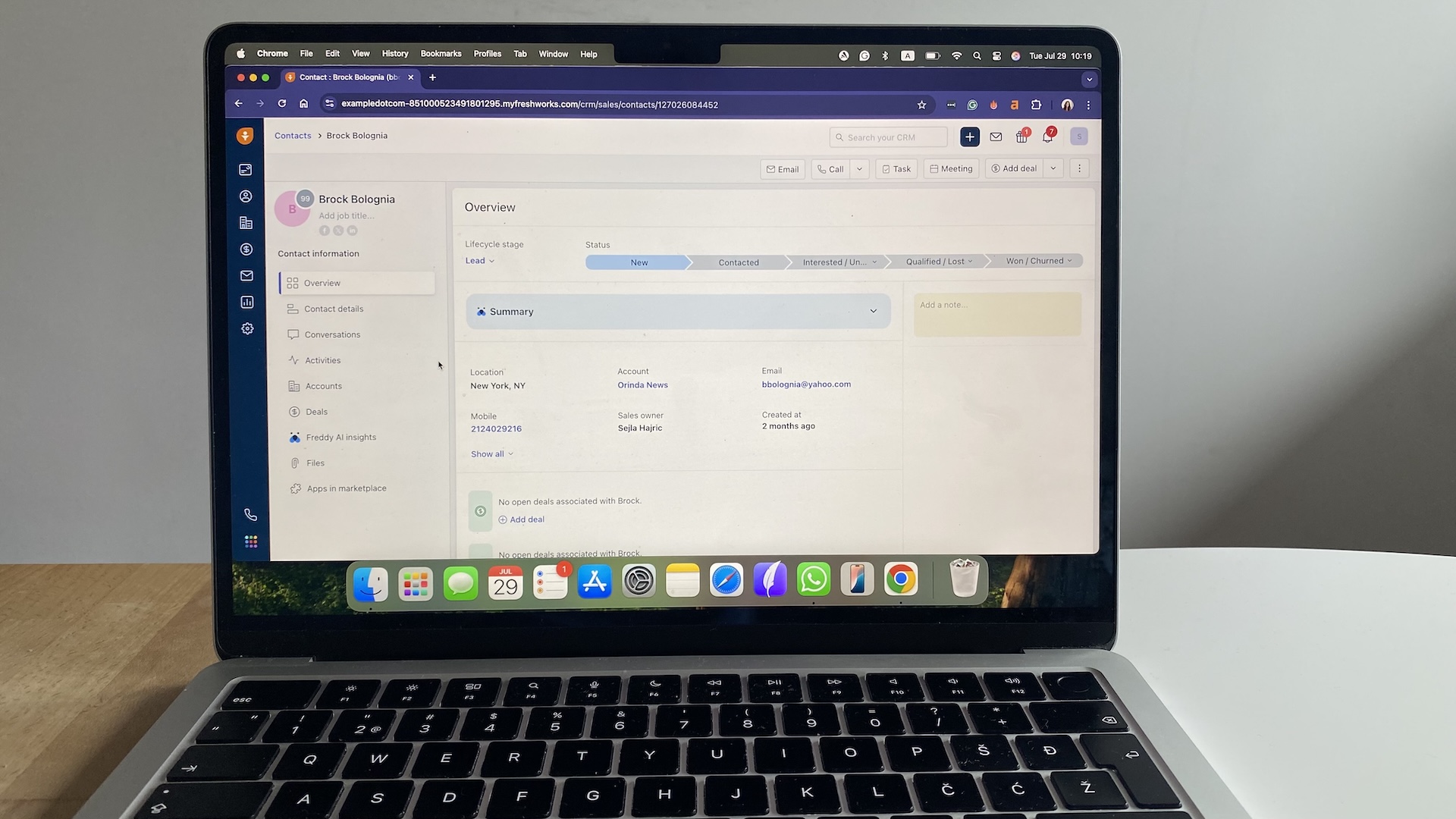
Pros
- Native phone, email, and chat reduce need for extra tools
- AI assistant flags stalled deals and scores leads
- Free plan for up to 3 users
Cons
- Custom reporting locked to higher tiers
- Advanced AI insights require paid upgrade
Freshsales is designed to simplify your stack. Instead of stitching together dialers, chat tools, and email trackers, it bakes them in. Once Gmail was synced, every conversation logged automatically, and calls were recorded directly into the contact timeline. That consistency means less admin drag and better visibility across the team.
The pipeline is highly visual, with color-coded stages and clear indicators of stuck deals. AI adds another layer: it scores leads based on engagement and nudges you to follow up when activity drops off.
Ease of use is a strong point. The desktop app is clean, and the mobile app mirrors its functionality, making it easy to update notes or log a call on the go. Adoption tends to be quick because reps don’t have to bounce between tabs or tools.
Integrations are solid: Freshsales connects with Gmail, Outlook, Google Calendar, Zoom, and accounting platforms like QuickBooks. Reports cover pipeline health and activity trends out of the box, though you’ll need higher tiers for custom dashboards or revenue attribution.
Pricing
Free for up to 3 users. Paid plans start at $9/user/month.
Helpful next steps
- Read our Freshsales review
- Sign up for the free Freshsales plan
Visit site
Go to Freshsales' official website
Best operational CRM for visual pipelines & deal tracking
Pipedrive
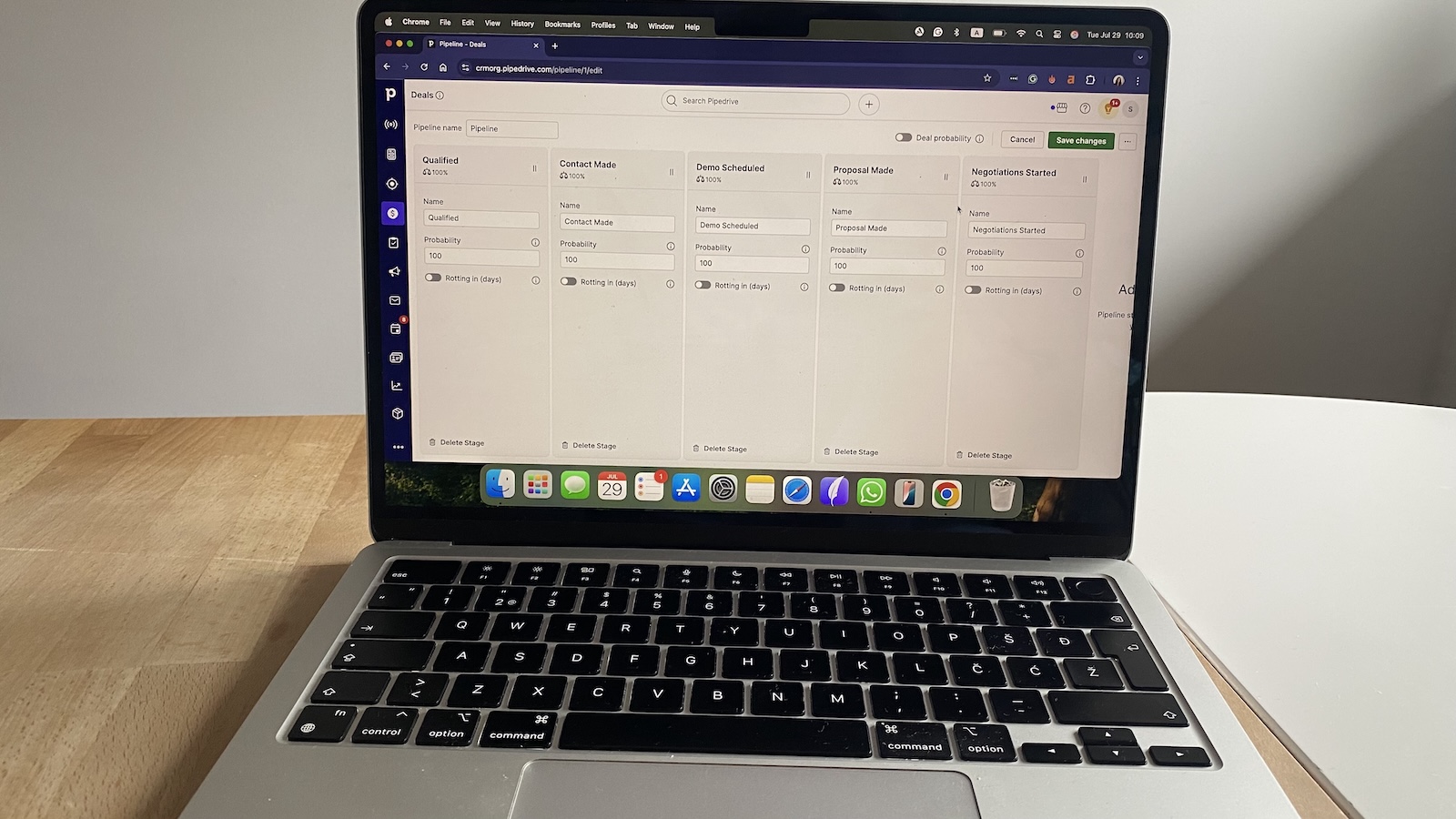
Pros
- Drag-and-drop pipelines make deal tracking simple and visual
- Quick setup; most teams onboard in under an hour
- Strong email/calendar sync keeps activity tied to deals
Cons
- No free plan, only a trial
- Automations are basic compared to rivals
- Marketing features require third-party tools
Pipedrive’s strength is clarity. The pipeline view is the heartbeat of the app—deals move across stages with a drag, and any bottleneck jumps out immediately. If half your deals sit idle in “proposal,” you’ll know where to push. Every card doubles as a timeline, tying emails, notes, and calls to that deal.
Automation is there, but it’s not the star. You can set rules for assigning new leads, nudging reps when deals go quiet, or sending a templated follow-up when a stage changes. It’s enough to save clicks, but not the multi-step, branching workflows you’d get in Zoho or HubSpot.
Adoption is where Pipedrive wins. The interface feels like a whiteboard with sticky notes, so reps update it without friction. The mobile app mirrors this simplicity—you can log notes or move a deal forward right after a client meeting. Customization beyond renaming stages takes more effort, but the basics are foolproof.
Integrations are solid for core tools—Gmail, Outlook, Google Calendar, Zoom, Slack—but marketing automation almost always requires Zapier or Mailchimp. Reporting is actionable for coaching (“30 calls led to 2 deals”) and tracking conversion by stage. Forecasting is functional but lacks the depth finance teams might want.
Pricing
No free plan; paid plans start at $14/user/month.
Helpful next steps
- Read our Pipedrive review
- Sign up for a Pipedrive free trial
Visit site
Go to Pipedrive's official website
Best operational CRM for enterprise-grade automation
Salesforce Sales Cloud
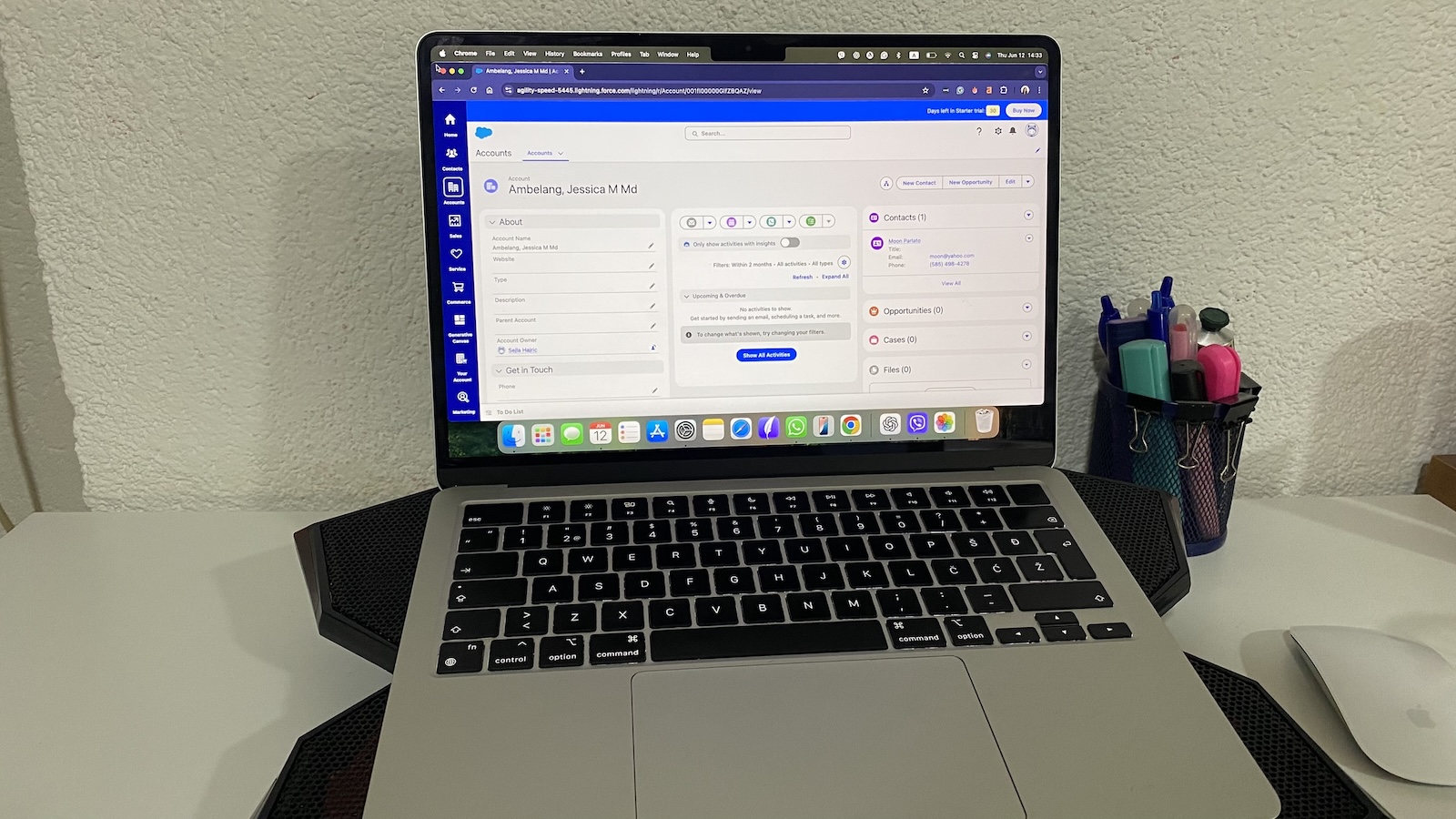
Pros
- Deep automation covers complex, multi-step workflows
- Customizable pipelines with AI-powered forecasting
- Massive integration marketplace for nearly any system
Cons
- Steep learning curve without admin support
- Pricing climbs quickly as you add features
Salesforce Sales Cloud is the heavyweight of operational CRMs. Its automation isn’t just “send an email after three days.” You can design branching workflows that assign leads by territory, escalate stalled deals, and update multiple records across departments. That power pays off in time saved—but only if you have someone who knows how to build it.
Pipeline visibility is flexible. You can customize stages, add conditional logic, and layer in Einstein AI to predict win rates. The dashboards are excellent for spotting where revenue is likely to close this quarter versus which deals are just window dressing.
Ease of use is where Salesforce shows its enterprise DNA. The interface can feel cluttered until you trim it down. Reps often need training before they’re comfortable updating records or building their own views. The mobile app is strong—logging calls, notes, and even scanning business cards—but adoption requires a push.
Integrations are Salesforce’s superpower. Almost any system—ERP, finance, marketing, customer support—has a ready-made connector in AppExchange. Reporting is highly configurable. You can slice by territory, product, or rep activity, then schedule those dashboards to hit leadership’s inbox automatically.
Pricing
No free plan. Paid plans start at $25/user/month.
Helpful next steps
- Read our Salesforce review
- Sign up for a Salesforce free trial
Visit site
Go to Salesforce's official website
Best operational CRM for task and project-heavy teams
monday CRM
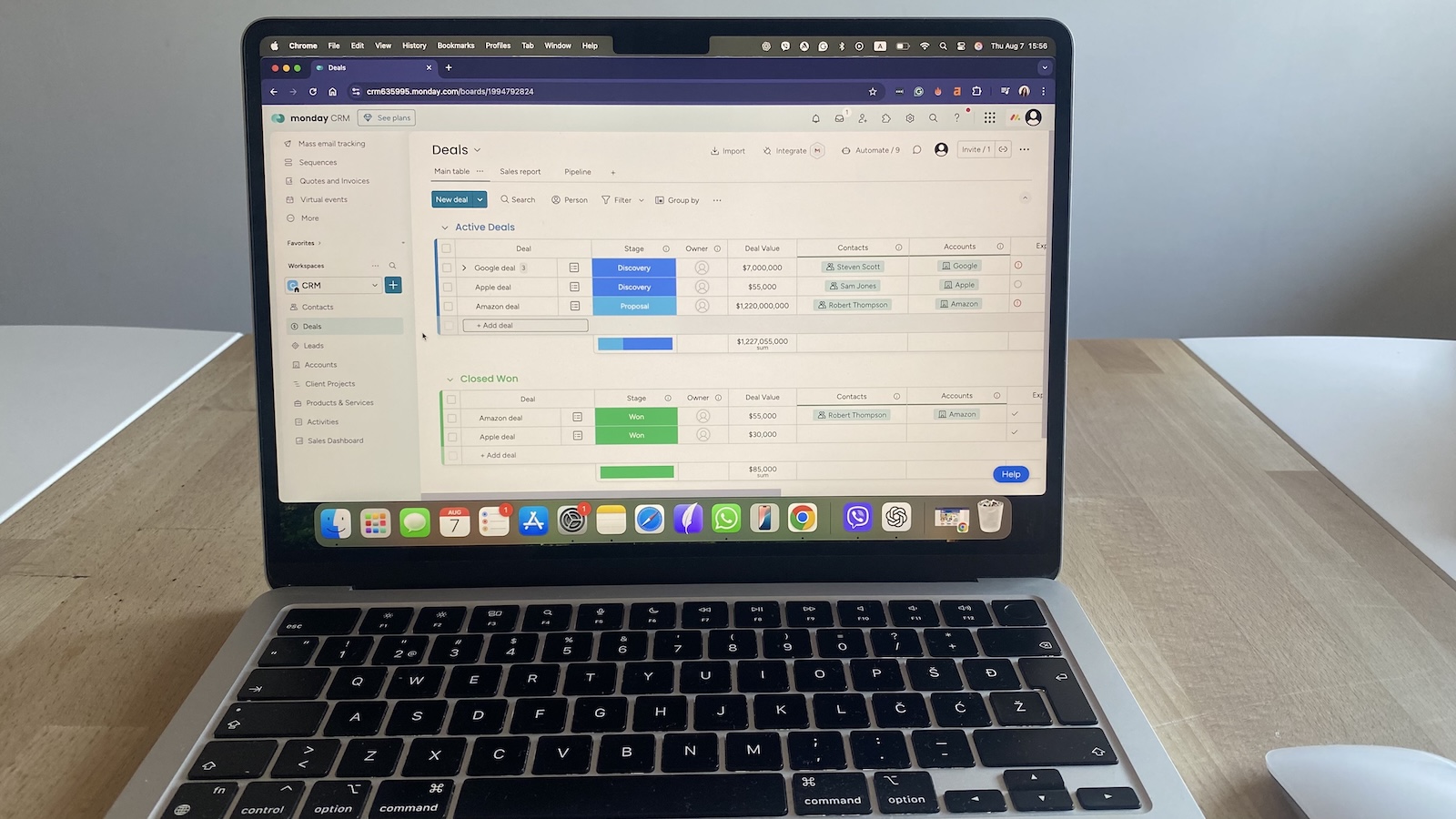
Pros
- Combines sales pipelines with task and project boards
- Easy-to-build automations without coding
- Colorful, visual interface that teams adopt quickly
Cons
- No free plan, only a trial
- Reporting is basic unless you upgrade
- Some features feel more “project tool” than CRM
monday CRM is the tool you pick when your sales process doesn’t live in isolation. Deals, tasks, and projects all sit side by side, so closing a client and then managing their onboarding feels seamless. The boards are flexible—you can track deals in one, client deliverables in another, and link them together.
Automation is approachable. You can set rules like “when a deal moves to proposal, notify the project manager” or “if a task is overdue, ping the owner in Slack.” It’s not as advanced as Salesforce or Zoho, but it reduces manual handoffs across teams.
Pipeline visibility is clean. Deals progress through columns, and you can filter or group by owner, stage, or region. It’s not the most analytical pipeline, but it’s highly transparent, which keeps teams aligned.
Ease of use is monday’s biggest strength. The drag-and-drop interface is intuitive, and most reps are comfortable updating it within minutes. The mobile app mirrors the desktop, making updates on the go painless.
Integrations cover the basics—email, calendar, Slack, Zoom, QuickBooks—but deeper marketing or finance connections often require third-party apps. Reporting includes activity tracking and deal status views, but advanced forecasting and revenue dashboards live in higher tiers.
Pricing
No free plan; paid plans start at $12/user/month.
Helpful next steps
- Read our monday CRM review
- Sign up for a monday CRM trial
Visit site
Go to monday CRM's official website
Best operational CRM for Google Workspace users
Copper CRM
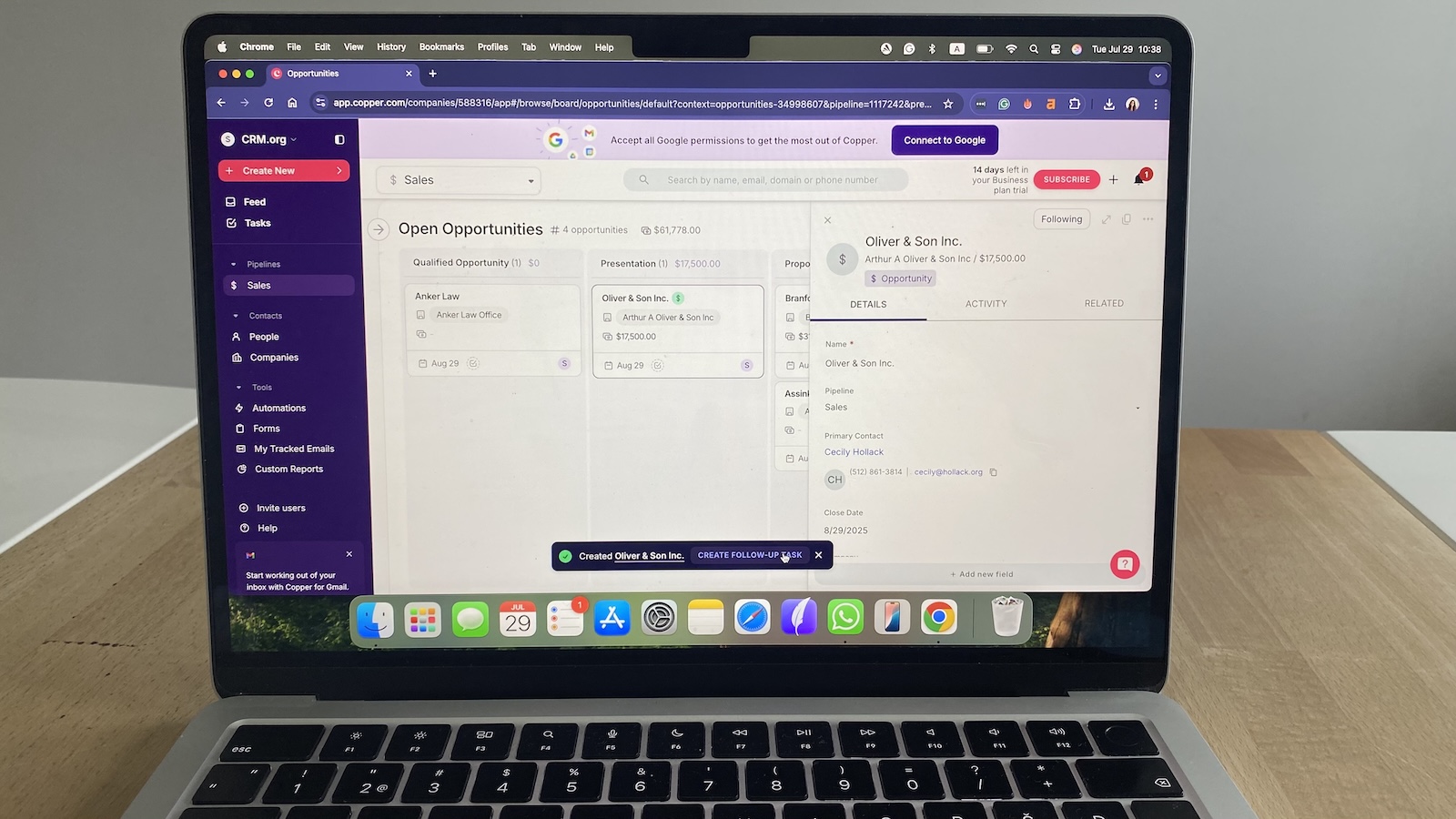
Pros
- Lives directly inside Gmail and Google Calendar
- Auto-logs emails, meetings, and contacts without extra clicks
- Clean, modern interface that feels natural to Google users
Cons
- No free plan, only a trial
- Limited features outside the Google ecosystem
- Reporting lacks depth compared to larger CRMs
Copper’s strength is invisibility—it works inside Gmail and Google Calendar, so your team barely notices they’re using a CRM. Every email, meeting, and contact is logged automatically. That alone eliminates the usual pain of getting reps to update records.
The pipeline view is simple but effective. Deals sit in stages that mirror your sales process, and you can drag them forward or set reminders directly from the Gmail sidebar. It’s less customizable than Zoho or Salesforce, but for teams who just need a clear pipeline, it gets the job done.
Automation is basic: task reminders, follow-up assignments, and email templates. It won’t replace a dedicated marketing automation tool, but for day-to-day sales work, it cuts out repetitive admin.
Adoption is where Copper shines. Because it mirrors Google’s design language, onboarding is minimal—if you know Gmail, you can use Copper. The mobile app is just as straightforward, syncing instantly with your contacts and calendar.
Integrations are strongest within Google Workspace—Docs, Sheets, Drive. Beyond that, you’ll lean on Zapier for finance or marketing systems. Reporting is straightforward, covering pipeline value and activity tracking, though advanced forecasting isn’t Copper’s focus.
Pricing
No free plan. Paid plans start at $9/user/month.
Helpful next steps
- Read our Copper CRM review
- Sign up for a Copper trial
Visit site
Go to Copper's official website
Closing thoughts: choosing your operational CRM
If you’re unsure where to start, look at your biggest pain point today. Are follow-ups slipping? Try a pipeline-focused CRM like Pipedrive or Freshsales. Need flexibility to build your own workflows? Zoho is a safe bet. Want scale and advanced automation? Salesforce has the muscle for it.
Start with a free plan or trial, load in a handful of real contacts, and run your next week’s follow-ups through the system. You’ll quickly see if it saves you time or slows you down.
Pay close attention to two things: how easily your team actually uses it, and whether the tool plays nicely with your existing email, calendar, and chat. Fancy features matter less than adoption and fit.
Still researching? Explore our guides to:
Operational CRM FAQs
How do I know we need an operational CRM?
If you’re missing follow-ups, duplicating work, or can’t see a customer’s full history in one place, you’re there. A CRM should auto-log activity, assign tasks, and route tickets—day one.
How painful is migration—what breaks?
Tags, custom fields, and record ownership often don’t transfer cleanly. Email history or attachments may also drop. Minimize risk by deduping data, testing with 200 records first, and confirming you can easily undo or reload if things go wrong.
Will a CRM play nicely with our stack?
Choose a CRM that connects natively to Gmail/Outlook, calendars, and Slack or Teams. If you need calling or SMS, check for built-in dialers or Twilio/VoIP support. Always test a full workflow—lead in, task assigned, follow-up sent—before committing.
What reporting should I expect out of the box?
Expect basics like pipeline velocity, stage conversion, forecast accuracy, SLA tracking, and campaign attribution. Strong CRMs also let you build custom dashboards and schedule reports, so leaders see performance without chasing data.
How do we pilot without derailing the team?
Keep it short and focused: two weeks, 200 records, three automations, and connected email/calendar/chat. Define three success metrics—response time, overdue tasks, and pipeline hygiene—so you can judge quickly if the CRM actually helps.
What are the hidden costs?
Add-ons, storage, API calls, automation runs, and support tiers all add up. Some CRMs even cap email sends or charge for implementation help. Always estimate costs based on your team’s daily volume, not the entry price.
How fast is time-to-value?
You should see faster responses and fewer overdue tasks in the first week. If not, revisit your setup or switch tools. Keep pilots small but real—don’t test with fake data, or you’ll miss how it works under real pressure.
How hard is it to set up?
Most modern CRMs can be up and running in under 30 minutes with a simple pipeline and email sync. The harder part is adoption—making sure your team actually uses it daily. That’s why testing with a trial and real contacts is the safest way to start.




