8 WordPress CRM Plugins to Power Your Site in 2025
TL;DR:
• WordPress CRM plugins capture leads from forms, WooCommerce, and email, so nothing slips through the cracks.
• We installed and stress-tested 20+ plugins; only 8 felt stable, easy to configure, and well supported.
• Each shines in a niche: automation, client portals, invoicing, or WooCommerce integration.
• Free tiers exist, but serious workflows—like funnels or reporting—require paid add-ons.
Your WordPress site is already pulling in contacts through forms, checkout pages, or newsletter sign-ups.
The problem? Those names and emails often end up scattered across plugins, inboxes, and spreadsheets. That makes it far too easy to lose track of a lead or miss a follow-up.
A WordPress CRM plugin ties it all together. It collects every interaction in one place, gives you a clear view of who’s who, and lets you set up automations so you’re not manually chasing every task.
We tested more than 20 WordPress CRM plugins by installing them on our website, importing dummy leads, connecting forms, and running daily tasks like tagging, emailing, and invoicing. These eight stood out as reliable, flexible, and worth your time.
The best WordPress CRM plugins in 2025
- HubSpot for WordPress – for CRM, marketing, and sales features in one tool
- FluentCRM – for email automation inside WordPress
- Groundhogg – for funnel building and customer journeys
- WP ERP CRM – for managing contacts + HR + accounting in one
- Jetpack CRM – for freelancers and small businesses who want ease of use
- UpiCRM – for lead management and form integration
- Zoho CRM plugin – for syncing WordPress leads to Zoho’s ecosystem
- WP-CRM System – for project + CRM in the WordPress dashboard
What is a WordPress CRM plugin?
A WordPress CRM plugin is a tool you install directly on your site to help you manage contacts, track activity, and sometimes even send emails or invoices. Instead of exporting form entries into spreadsheets—or juggling them between different apps—a CRM plugin keeps everything tied to your website.
In practice, this means:
- New leads from forms or checkouts automatically show up in your contact list.
- You can see a visitor’s history—pages viewed, products purchased, forms submitted—all in one record.
- Some plugins let you send newsletters, drip campaigns, or follow-up reminders without leaving WordPress.
- A few even add extras like invoicing, client portals, or task management.
With the right plugin, your site becomes the central hub for customer relationships.
How is a WordPress CRM plugin different from a regular CRM?
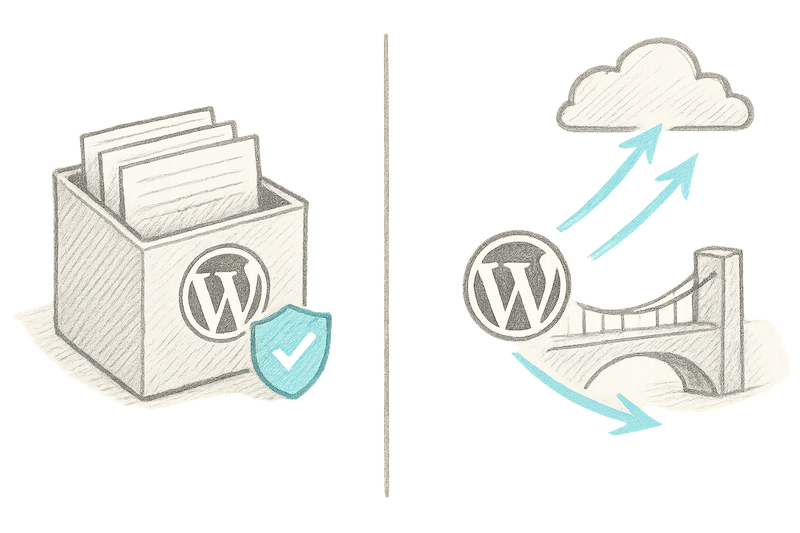
This is where it gets important. A WordPress CRM plugin isn’t quite the same as a full SaaS CRM like HubSpot, Pipedrive, or Salesforce.
There are really two kinds of “WordPress CRMs”:
1. Native WordPress CRM plugins (everything lives inside WP)
These store all your data directly in your WordPress database. They’re self-contained, often lighter in scope, and give you full control of your customer information.
- Best if you want to manage everything from inside WordPress and keep costs predictable.
- Downsides: your hosting has to carry the load, and they don’t usually match SaaS CRMs in analytics or scalability.
2. Connector plugins (bridges to external CRMs)
These aren’t full CRMs on their own. Instead, they sync your WordPress site with a bigger cloud CRM so you can keep using that external platform while capturing leads through WordPress.
- Best if you’re already invested in a cloud CRM and just want your site feeding data into it.
- Downsides: you’ll manage most things in the external CRM, not inside WordPress.
What’s in it for you?
Here’s why WordPress CRM plugins are worth considering:
- Less manual work. No more copying leads from forms into spreadsheets. Everything feeds straight into a contact list.
- Better context. You can see how a customer found you, what they’ve done on your site, and when they last engaged—all in one view.
- Built-in automation. Many plugins let you send welcome emails, renewal reminders, or follow-ups on autopilot.
- Control and flexibility. Native WordPress CRM plugins keep your data in your own database, which is reassuring if you want ownership.
- Lower cost of entry. Most plugins have free tiers or one-time licenses, making them budget-friendly compared to bigger CRMs.
For small businesses, freelancers, and WooCommerce store owners, a WordPress CRM plugin is often the fastest way to start managing customer relationships without overhauling your tech stack.
What to look for in WordPress CRM plugins?
How we evaluate and test every CRM WordPress plugin
We don’t recommend tools we haven’t lived with ourselves. Every CRM WordPress plugin in this guide was installed directly on our website and used in real workflows. We created sample contacts, hooked up forms, logged activity, and stress-tested performance.
Here are the criteria we used to separate the keepers from the clunky:
- Seamless integration with WordPress - a CRM plugin should feel like part of the WordPress dashboard, not an external app. We scored higher when features stayed accessible inside WP.
- Lead capture & form compatibility - Your CRM should grab new leads automatically. We tested each plugin with Gravity Forms, Contact Form 7, and WooCommerce to see if contacts synced instantly.
- Contact & activity tracking - we looked for features such as activity history and timelines that show form fills, purchases, page views, and emails all in one place.
- Email marketing & automation - We valued plugins that let us send broadcasts and drip sequences without another email tool. Built-in automation is a big time-saver.
- Performance & scalability - A CRM plugin can’t slow your site. We added thousands of dummy contacts to see which ones stayed fast and which dragged down WordPress.
By testing this way on our own site, we could see which plugins genuinely help you stay organized and which ones add unnecessary friction.
WordPress CRM plugins comparison chart
Plugin | Best for | Free plan? | Paid plans start at* |
HubSpot for WP | CRM, marketing, sales | Yes | $15/user/month |
FluentCRM | Email automation | Yes | $129/year |
Groundhogg | Funnels & customer journeys | Yes | $20/month |
WP ERP CRM | CRM + HR + accounting | Yes | $9/user/month |
Jetpack CRM | Ease of use | Yes | $11/month |
UpiCRM | Lead management & form integration | Yes | Free |
Zoho CRM plugin | Workflow customization | Yes | $14/user/month |
WP-CRM System | Project management in WordPress | Yes | $99/year |
Best all-in-one WordPress CRM
HubSpot for WordPress
Pros
- Generous free plan with CRM, forms, chat, and email
- Strong marketing + sales tools in one ecosystem
- Excellent reporting dashboards and contact timelines
- Seamless integration with WordPress forms and pop-ups
Cons
- Advanced automation and analytics require paid tiers
- Can feel heavy if you just need simple contact management
Installing the HubSpot plugin is only step one—you’ll also need to connect it to your HubSpot CRM account. That’s because the plugin works as a bridge: it captures leads on your site and sends them into HubSpot’s cloud CRM, where you manage and track everything. The upside is speed and reliability; the downside is that you’re not running it purely inside WordPress.
Once connected, the experience is smooth. Leads from forms flowed straight into my HubSpot dashboard, where each contact had a full activity timeline—site visits, emails, and interactions all in one place.
I appreciated how much you can do even on the free plan: send broadcasts, build automated sequences, and use templates without extra tools. The automation builder made it simple to set up drip campaigns triggered by form fills or site activity.
Because HubSpot does the heavy lifting in the cloud, my WordPress site never slowed down, even after I imported thousands of dummy contacts. It’s a trade-off worth noting: you get power and scale, but you’ll spend most of your time inside HubSpot’s dashboard rather than WordPress itself.
Pricing
Free plan for up to two users available, with limited features. Paid plans start at $15/user/month, billed annually.
Helpful next steps
- Read our full HubSpot review
- Get HubSpot’s WordPress plugin
- Sign up for HubSpot’s free plan
Visit site
Go to HubSpot's official site
Best WordPress CRM plugin for email automation
FluentCRM
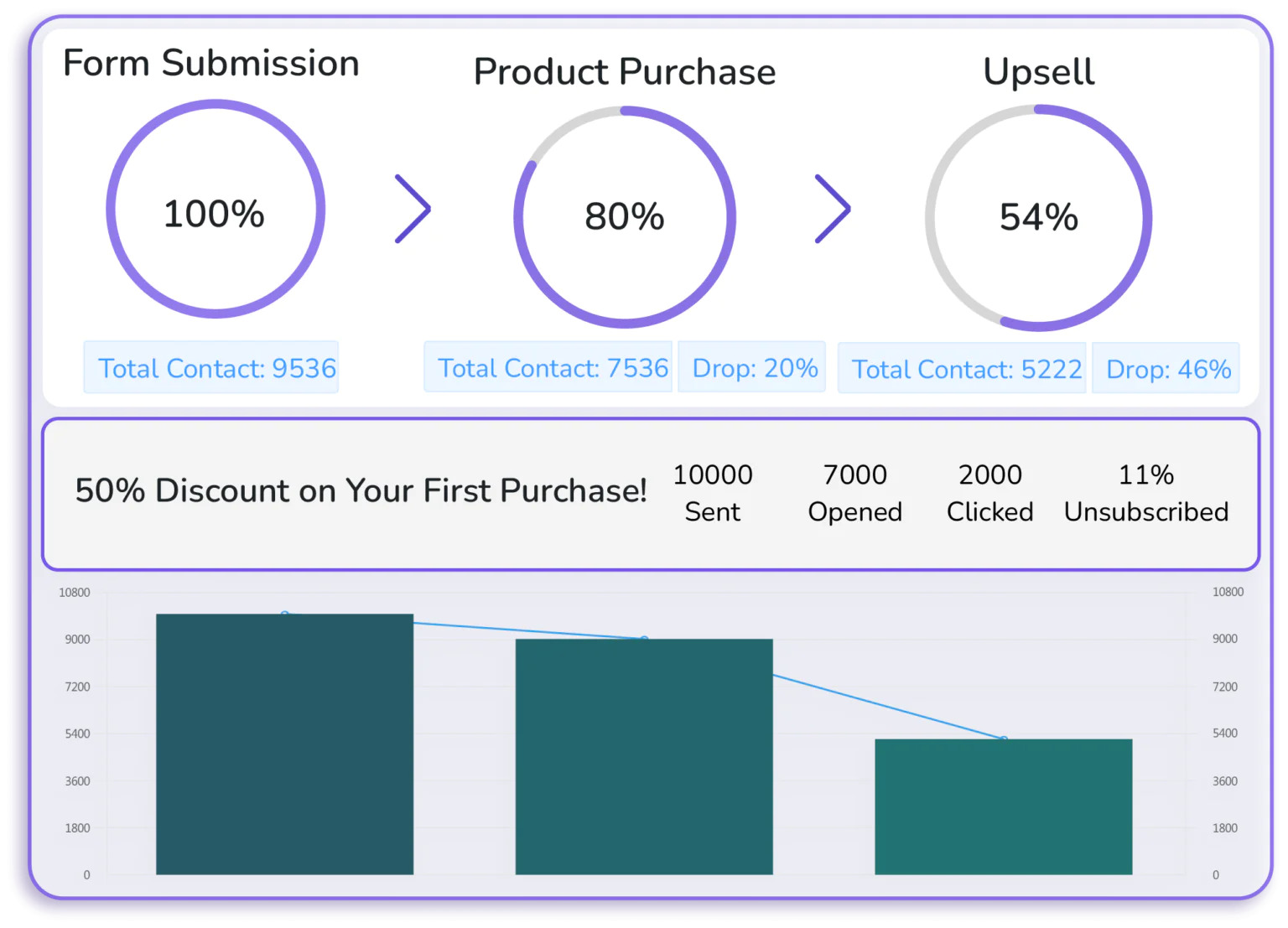
Pros
- Runs entirely inside WordPress, no external account needed
- Strong automation and tagging tools
- One-time license option keeps costs predictable
- Data stays fully under your control
Cons
- Reporting is limited compared to cloud CRMs
- Bulk sending can tax weaker hosting setups
FluentCRM is a WordPress-native plugin, so everything happens inside your dashboard. Installation was quick, and I didn’t need to connect an outside CRM account just to get started. That makes it feel like a natural extension of WordPress rather than something bolted on.
When I connected it with Gravity Forms, new leads appeared instantly in my contact list. Each record included the basics—email history, notes, tags—and while it didn’t track page views the way HubSpot does, I always had the context I needed to follow up.
The automation builder is where FluentCRM shines. I built a welcome sequence in minutes: tagging contacts, sending scheduled emails, and branching based on clicks. It worked smoothly without forcing me to learn a new system. Reporting was straightforward—open rates, clicks, subscriber growth. But if you need deep analytics, you’ll hit limits here.
Because FluentCRM runs locally, performance depends heavily on hosting. On a managed WordPress plan, I had no trouble handling a few thousand contacts. On budget shared hosting, though, bulk campaigns slowed the dashboard noticeably. It’s a fair trade for the control you get, but something to plan for.
Pricing
The free plan includes lead generation, email campaigns, and automations. Paid plans start at $129/year with a license for one site.
Helpful next steps
- Sign up for the free plan
- Get FluentCRM plugin
Visit site
Go to FluentCRM's official website
Best CRM WordPress plugin for funnels and customer journeys
Groundhogg
Pros
- Visual funnel builder makes automation approachable
- Works well with WooCommerce, LearnDash, and other WP tools
- Data stays inside WordPress for full control
- Free version available with generous core features
Cons
- Interface feels busy compared to FluentCRM
- Setup takes longer if you’re new to automation
- Hosting quality impacts performance at scale
Groundhogg is built for people who think in customer journeys. After installing it, I was greeted with a funnel builder that felt almost like dragging sticky notes across a whiteboard. I could map out each step—form submissions, tags, emails, wait times—and watch the path unfold visually.
The plugin integrates tightly with WordPress. When I connected it to WooCommerce, I was able to trigger follow-ups after purchases and upsells based on order history. The same applied with LearnDash, where I tested sequences tied to course enrollment. New leads from forms appeared instantly, and each contact record showed tags, activity history, and their place in the funnel.
Email automation is the heart of Groundhogg. I created a customer re-engagement campaign that tagged inactive subscribers, waited three days, and then sent a tailored offer. Everything ran smoothly, though the interface had more moving parts than FluentCRM, so the learning curve was steeper. Reporting covered the essentials—opens, clicks, and funnel performance—without getting bogged down in too much detail.
Because it runs locally, performance leaned heavily on hosting. On a VPS, I had no issues running bulk campaigns. On cheaper shared hosting, large funnels with thousands of contacts noticeably slowed things down.
It’s worth investing in stronger hosting if you plan to run Groundhogg seriously.
Pricing
Free version includes core CRM and funnel builder. Paid plans start at $20/month, billed annually.
Helpful next steps
- Sign up for a Groundhogg demo
- Get the Groundhogg plugin
Visit site
Go to Groundhogg's official website
Best WordPress CRM plugin for managing contacts, HR, and accounting in one
WP ERP CRM
Pros
- Combines CRM, HR, and accounting modules in one plugin
- Clean onboarding with helpful setup wizard
- Contact records include timelines, tasks, and reminders
- Free core version covers essentials
Cons
- Interface leans a little “enterprise” for solo users
- Performance dips on weaker hosting with multiple modules enabled
- Some advanced features locked behind paid extensions
WP ERP CRM takes a broader approach than most WordPress CRM plugins. It’s designed as a full business management suite. When I installed it, I found three modules side by side: CRM, HR, and accounting. That meant I could manage contacts, employees, and invoices without ever leaving my WordPress dashboard.
The plugin integrated smoothly with WordPress, and setup was straightforward thanks to a guided wizard. When I connected it to a basic form, new leads appeared instantly in the CRM, ready to be tagged or assigned. Each contact record included a timeline of notes, emails, and scheduled tasks, which made it easier to keep context at a glance.
While WP ERP includes basic email notifications, it’s lighter on marketing automation than tools like FluentCRM or Groundhogg. I was able to schedule reminders and send follow-ups, but there wasn’t the same depth in drip campaigns or funnels. That said, for small teams, the blend of contact management plus HR and accounting in one place made it uniquely practical.
Performance was decent when I tested the CRM module on its own, but enabling all three modules (CRM, HR, and accounting) pushed my site harder.
On managed hosting, it stayed responsive. On shared hosting, I noticed slower load times when handling larger contact lists and financial records together. It’s best suited to teams ready to invest in stable hosting.
Pricing
Free core plugin available. WP ERP Pro plan starts at $9/user/month with the option to add more paid extensions to the plan.
Helpful next steps
- Download WP ERP CRM free plugin
- Explore WP ERP Pro extensions
- Sign up for WP ERP CRM
Visit site
Go to WP ERP's official website
Best easy-to-use WordPress CRM for freelancers and small businesses
Jetpack CRM
Pros
- Simple to set up and use inside WordPress
- Includes invoicing and client portal options
- Affordable with a useful free version
- Works well with WooCommerce through add-ons
Cons
- Reporting is limited compared to SaaS CRMs
- Lacks advanced automation and email tools
- Interface feels basic next to modern cloud CRMs
Jetpack CRM (formerly known as Zero BS CRM) lives up to its name: it’s designed to strip away complexity. I installed it on my site and had my first client record added within minutes. Everything—from contacts to invoices—sits inside the WordPress dashboard, which made it feel familiar and easy to navigate.
Form connections were straightforward, and when I linked it with WooCommerce, customer order data flowed directly into contact records. Each profile included a timeline with notes, invoices, and interactions. It wasn’t as detailed as HubSpot or Groundhogg, but it gave me enough context to keep track of clients without extra tools.
Where Jetpack CRM stood out was invoicing and client portals. You get to send quotes, log payments, and give clients a place to log in for their records, all without leaving WordPress. That’s rare in a CRM at this price point.
The trade-off is that it’s not built for heavy marketing automation or advanced analytics. You can send simple follow-up emails, but it’s no replacement for a dedicated email marketing tool. Reporting was serviceable for tracking invoices and client activity but didn’t go much deeper.
Performance was steady with a few hundred records in my test, and because it’s relatively lightweight, it didn’t bog down my dashboard. On larger lists, I’d still recommend decent hosting, but it’s clearly built with small sites in mind.
Pricing
Free core plugin with contact management and invoicing. Paid plans start at $11/month, billed annually.
Helpful next steps
- Get Jetpack CRM for free
- Sign up for the paid plans
Visit site
Go to Jetpack CRM's official website
Best free WordPress CRM plugin
UpiCRM
Pros
- 100% free with no upsells
- Connects multiple form plugins into one lead dashboard
- Simple interface for assigning and tracking leads
- Lightweight and easy to install
Cons
- No built-in email marketing or automation
- Limited reporting and analytics
- Feels basic compared to full CRMs
UpiCRM is less a full CRM and more a smart lead manager for WordPress. When I installed it, I was able to connect forms from Contact Form 7 and Gravity Forms in just a few clicks. Every new submission flowed directly into a central dashboard, where I could assign leads, track their status, and filter by source.
Contact records were minimal but practical. Each lead showed form details and status updates, but there weren’t deeper activity timelines like you’d see in HubSpot or Jetpack CRM. That said, the ability to route leads to different team members and track ownership gave me just enough to stay organized without adding overhead.
Where UpiCRM clearly falls short is in marketing features. There’s no built-in email tool or automation, so you can’t run drip campaigns or bulk sends directly. It’s best paired with an external email service if you want to go beyond basic lead collection.
Reporting was also lightweight—helpful for simple overviews of lead sources, but not something you’d use for in-depth sales forecasting.
Because it’s so lightweight, performance was excellent. Even with thousands of form entries imported, my WordPress dashboard didn’t slow down. For anyone running on shared hosting, that’s a real advantage.
Pricing
Completely free with all features included. No paid upgrades available.
Helpful next steps
- Download UpiCRM for free
Visit site
Go to UpiCRM's official website
Best WordPress CRM for custom workflows
Zoho CRM (Zoho Flow)
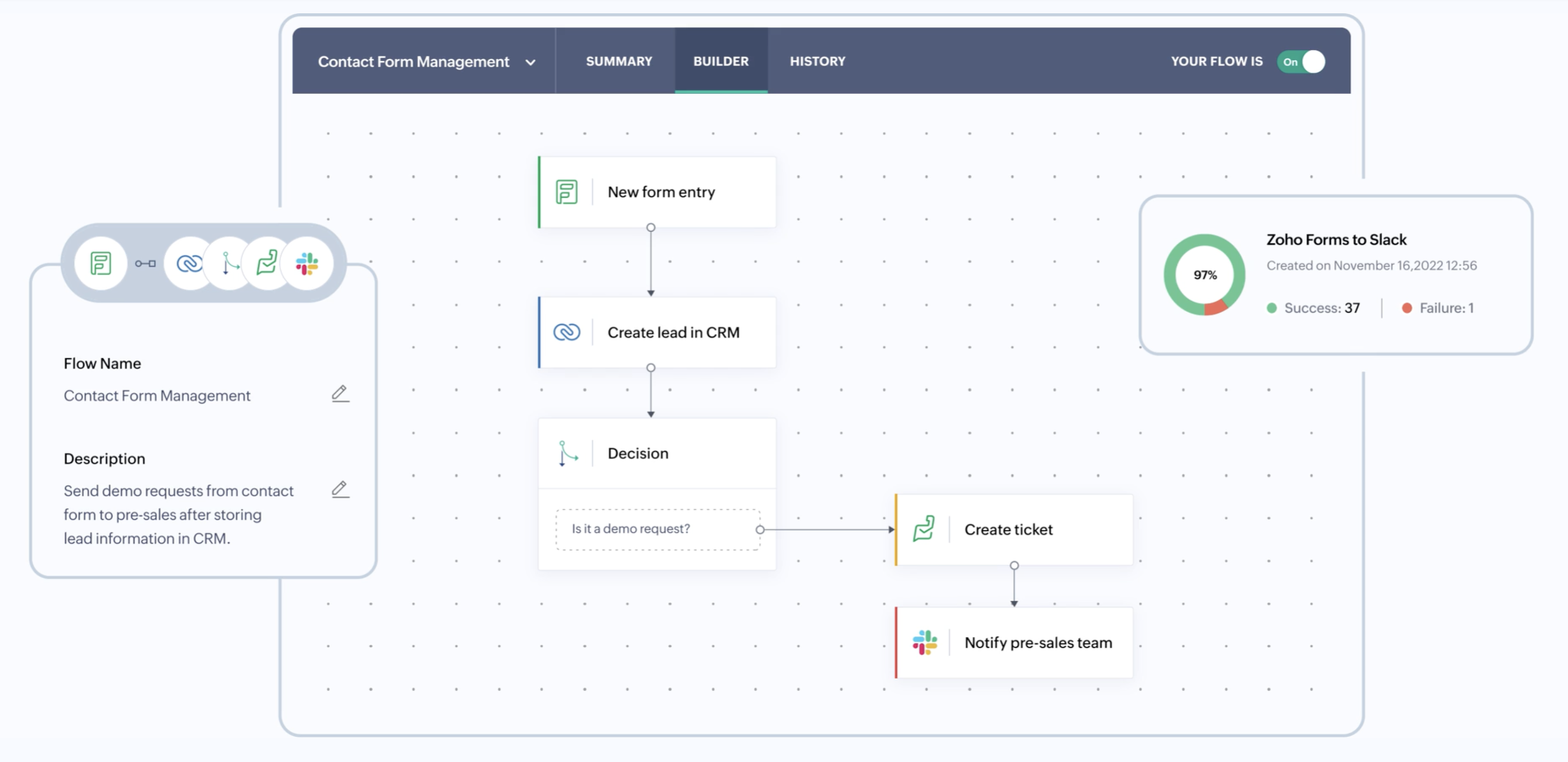
Pros
Highly customizable with fields, tags, and workflows
Affordable entry-level pricing with room to scale
Strong automation and reporting tools
Seamless sync between Zoho webforms & Contact Form 7 and Zoho CRM
Cons
- Setup can take time to configure properly
- Most features managed from Zoho’s dashboard, not WordPress
- Interface feels dated compared to sleeker SaaS tools
The official Zoho CRM Lead Magnet plugin connects your WordPress site directly to Zoho CRM, letting you capture leads from Zoho webforms or Contact Form 7. When I installed it, form submissions flowed into Zoho automatically with mapped fields intact—no manual exports needed. If you use WPForms, Gravity Forms, or Elementor, you’ll need their Zoho add-ons or a third-party connector (or Zoho Flow).
Inside Zoho CRM, the flexibility becomes clear. I could add custom fields, design scoring rules, and build workflows that fit my business instead of forcing me into a preset structure. For example, I built a workflow to tag leads by service type, trigger a follow-up email sequence, and schedule a reminder task—all without external tools.
Contacts weren’t just names and emails. Each record included timelines of emails, calls, notes, and tasks. The plugin itself doesn’t recreate this inside WordPress—it acts more as a bridge that feeds your site data into Zoho CRM, where the real management happens.
Performance-wise, the plugin is lightweight since most processing happens on Zoho’s servers. In my testing, syncing even hundreds of leads didn’t noticeably impact site speed.
The trade-off is that you’ll spend your time working inside Zoho’s dashboard, not directly inside WordPress. But if you want to link your site to a CRM built for custom workflows, automation, and reporting, this integration gives you the best of both worlds.
Pricing
Free for up to 3 users with limited features. Paid plans start at $14/user/month, billed annually.
Helpful next steps
- Read our Zoho CRM review
- Sign up for Zoho CRM free plan
Visit site
Go to Zoho CRM's official website
Best WordPress CRM for project-driven teams
WP-CRM System
Pros
- Runs entirely inside WordPress with no external account
- Includes contact, project, and task management in one plugin
- Unlimited users on all plans
- Straightforward setup for non-technical users
Cons
- Interface feels dated and a bit clunky
- Limited reporting compared to modern SaaS CRMs
- Advanced integrations require paid extensions
WP-CRM System is built for small teams who want to manage contacts and projects in one familiar place—the WordPress dashboard. After installing it, I was able to add contacts, link them to projects, and assign tasks in minutes.
Leads captured through forms fed smoothly into the contact list once I connected it with Gravity Forms. Each record included activity notes, linked projects, and assigned tasks, which made it easy to keep context without bouncing between tools. The design isn’t flashy, but it got the job done.
I appreciated the way it tied project work to client records. For example, I could see which tasks were overdue for a client project directly from their contact profile. It’s less sophisticated than tools like Asana or Trello, but for WordPress users who want everything under one roof, it offers a practical balance.
There’s no built-in email marketing engine, so follow-ups and automation are limited. You’ll have to pair it with an external service if you want drip campaigns or newsletters. Reporting was also light, mostly focused on task status and basic activity logs, rather than advanced sales metrics.
Because it doesn’t try to do heavy email automation or deep analytics, WP-CRM felt lightweight even with a few thousand contacts and multiple projects running. On modest hosting, it should hold up well for most small teams.
Pricing
Core plugin is free. Paid plans start at $99/year.
Helpful next steps
- Get the free WP-CRM System plugin.
- Sign up for WP-CRM System demo.
Visit site
Go to WP-CRM System's official website
Is it difficult to install a WordPress CRM plugin?
Not at all. If you’ve ever installed a regular WordPress plugin, you already know 90% of the process. WordPress plugins, in general, are built with non-technical users in mind, so setup usually takes minutes.
Here’s what the typical experience looks like:
Install the plugin
- Option 1: search in the WordPress plugin directory from your dashboard, click Install, then Activate.
- Option 2: download a .zip file from the vendor, then upload it via Plugins → Add New → Upload.
Pro tip: Always check that the plugin is actively updated before installing—it’s your best protection against compatibility issues.
Run the setup wizard
- Most plugins guide you through first steps: creating a contact, syncing forms, linking WooCommerce, or setting defaults.
- The wizard saves time and prevents you from hunting through settings.
Pro tip: Don’t skip this, no matter how simple it seems. This part usually covers 80% of the initial configuration.
Import existing contacts
- Use CSV import tools if you already have a list.
- Look for deduplication options so you don’t create messy records.
Pro tip: Test with a small batch first before importing your entire list.
Connect your forms and email
- Integrate with Gravity Forms, Contact Form 7, WPForms, or WooCommerce.
- Decide if you’ll use the plugin’s built-in emailer or an external SMTP/mail service.
Pro tip: Send a test email right away to confirm deliverability.
Test a full workflow
- Fill out a form on your site as if you were a customer.
- Check that the contact appears in the CRM and triggers the right automation.
Pro tip: Do this before going live so no real leads slip through the cracks.
Monitor performance
- CRM plugins run inside WordPress, so your hosting carries the load.
- With thousands of contacts or bulk emails, weak hosting can drag.
Pro tip: If you’re planning for scale, use managed WordPress hosting or VPS—not bargain shared plans.
Closing thoughts: picking a WordPress CRM in 2025
WordPress CRM plugins are a different breed from traditional CRMs. They live inside your site, lean on your hosting, and often pull double duty as contact managers, email tools, or even invoicing systems. That makes your choice less about “best CRM overall” and more about “what belongs in my WordPress stack without breaking it.”
Think about where your site is already doing the heavy lifting. Do most of your contacts come from WooCommerce orders? Then you’ll want a plugin with deep e-commerce ties. Is your site more about lead generation through forms? Pick one that syncs those forms instantly. Running everything on shared hosting? You’ll need the lightest plugin you can find or risk slowing down your dashboard.
The right WordPress CRM plugin won’t just organize names; it’ll extend WordPress into the center of your business without forcing you to juggle another platform.
Keep exploring CRM guides:
- What is a CRM
- Best free CRM software in 2025
- Best sales CRM platforms in 2025
- Best CRMs for small business
FAQs about WordPress CRM plugins
Do I need a WordPress CRM if I already use an external CRM?
Not always. If you’re already using HubSpot, Zoho, or Salesforce, their WordPress integrations may be enough. But if you want everything inside your WP dashboard—or you’re not ready for a full SaaS CRM—a WordPress CRM plugin keeps things simple and contained.
Will a WordPress CRM plugin slow down my site?
It can if it’s poorly built or if your hosting is weak. Plugins that handle email automation or bulk contacts put extra load on your server. To avoid lag, look for lightweight plugins, limit unnecessary add-ons, and use reliable hosting.
Which WordPress CRM plugin is best for WooCommerce stores?
Groundhogg and Jetpack CRM are the strongest options here. Both tie directly into WooCommerce so you can see customer purchase history, trigger follow-up emails, and manage repeat buyers without switching platforms.
Can I send newsletters and email campaigns from WordPress?
Yes. Tools like FluentCRM and Groundhogg let you run email marketing directly in WordPress. But you’ll need proper SMTP setup or an external email service to handle deliverability at scale. For large lists, consider combining a WordPress CRM plugin with a dedicated email provider.
Are there free WordPress CRM plugins?
Yes. HubSpot’s plugin, Jetpack CRM, FluentCRM (lite), and UpiCRM all offer free tiers. They’re fine for capturing leads and basic tracking. Advanced features like automation, analytics, or client portals usually require paid extensions.
How many contacts can a WordPress CRM handle?
That depends on your hosting. Most plugins technically support thousands of contacts, but performance starts to dip on shared hosting once you load big lists. If you expect to manage tens of thousands of contacts, either upgrade your server or consider a cloud CRM that integrates with WordPress.
What’s the difference between a WordPress CRM plugin and a regular CRM?
WordPress CRM plugins live inside your website. They’re great for small teams, freelancers, and site owners who want contacts, activity, and sometimes invoicing under one roof. Regular CRMs—like Pipedrive or Salesforce—offer deeper reporting, automation, and multi-channel support, but live outside of WordPress.




