Best Customer Service CRM: 8 Platforms to Boost Support in 2025
TL;DR
• CRM for customer service centralizes tickets, chats, and emails so nothing slips through the cracks.
• The best tools automate routing, surface history instantly, and shorten response times without losing the human touch.
• We tested 20+ platforms; 8 stood out for usability, automation, and customer visibility.
• Whether you’re a solo rep or scaling a support team, these picks help you deliver faster, quality service.
Great customer service isn’t just about speed. It’s about remembering every past conversation, every promise made, every small detail that makes a client feel heard. That’s where a customer service CRM earns its keep. Instead of scattered emails and sticky notes, you get one clear system that shows the full history and helps your team respond with confidence.
In this guide, you’ll see which CRM software for customer service fits which type of team. Whether you’re a solo rep running on email or an enterprise with global SLAs, you’ll find a tool that cuts response times, organizes tickets, and makes every interaction feel more human.
The best customer service CRM software in 2025
- Zendesk for larger teams handling omnichannel ticketing
- HubSpot Service Hub for teams on a budget needing free tickets + chat
- Zoho Desk for growing teams that need workflow automation
- Freshdesk for service teams needing AI-powered support
- Salesforce Service Cloud for enterprises with complex service ops
- Help Scout for lean teams running email-first support
- monday Service for teams who prefer visual boards
- Kustomer for chat-heavy teams handling high volumes
How can a customer service CRM improve your support?
A customer service CRM isn’t about dashboards for their own sake. It’s about fixing the moments where support usually breaks: missed follow-ups, overwhelmed inboxes, burned-out agents, and customers who have to repeat their story three times.
Here’s what a good CRM for customer service actually changes:
Keeps every conversation in one place
Most support failures happen at handoff. A customer explains their issue to one rep, then gets transferred and has to start from scratch. A CRM timeline pulls in emails, chat logs, phone transcripts, and even social DMs, so the next agent doesn’t walk in blind.
Speeds up response times with automation
During busy seasons—Black Friday, tax time, product launches—queues spike and SLAs are at risk (and so is the customer’s patience). A CRM can route tickets to the right queue, auto-respond with accurate wait times, and escalate priority issues before they blow up. This keeps CSAT scores from tanking when volume triples overnight.
- Auto-assign based on category, language, or customer tier
- Trigger reminders before SLA breaches
- Send post-case surveys without manual setup
Builds stronger customer relationships
Support isn’t just about fixing problems—it’s a loyalty engine. When agents can see purchase history, subscription details, or even notes about preferences, conversations feel personal. A customer who starts frustrated often ends the call relieved because they didn’t have to “re-teach” the company who they are. That kind of context directly reduces churn.
Helps teams stay accountable
Without visibility, managers chase updates in Slack threads and spreadsheets. A CRM makes workload obvious: who’s overloaded, which cases are stalled, and where bottlenecks are forming. I’ve seen teams cut backlog by 30% simply because everyone could finally see the same queue. The transparency can sting at first, but it builds discipline.
Makes scaling less painful
Hiring more agents doesn’t solve chaos—process does. CRMs give new reps clear playbooks: macros, knowledge bases, and workflows that show how to respond. That cuts onboarding from weeks to days. And with permissions, you can protect sensitive data while still giving new hires enough context to help.
Balances speed with empathy
One caution: automation can backfire if it makes replies sound robotic. The best setups use macros for structure but leave room for a personal touch. A CRM should free agents from repetitive typing so they can spend their time on the thing bots can’t fake–empathy.
In short: a service CRM isn’t just back-office plumbing. It’s what allows you to deliver fast, empathetic, and reliable support at scale—without burning out your team.
Key features to look for in CRM for customer service
How we evaluate and test customer service CRMs
We signed up for each platform, created sample accounts, imported mock tickets, and ran daily workflows across email, chat, and phone. That hands-on testing showed us how each tool holds up under real pressure—not just what the marketing page promises.
Here are the five criteria we judged every CRM for customer service against:
- Omnichannel ticketing – All requests (email, chat, phone, social, web) flow into one unified queue.
- Knowledge base & self-service – Built-in FAQs and help centers that deflect tickets and speed up answers.
- Automation & workflows – Smart routing, SLAs, and escalation rules that reduce manual triage and delays.
- Integrated telephony & live chat – Native voice and chat with transcripts for smooth, real-time support.
- Collaboration tools – Notes, tagging, and team views so agents work together without confusing customers.
A good CRM software for customer service should do all five well. But in testing, some tools excelled in specific areas—like Zendesk on omnichannel, or Freshdesk on automation. That’s why our shortlist isn’t one-size-fits-all, but a mix of options depending on your team’s reality.
At-a-glance: Customer service CRM comparison chart
Tool | Best for | Free plan highlight | Pricing* |
Zendesk | Omnichannel ticketing | 14-day trial only | From $19/agent/month |
HubSpot Service Hub | Free customer service CRM | Free tier with tickets | From $15/user/month |
Zoho Desk | Workflow automation | Free for 3 agents | From $7/user/month |
Freshdesk | AI-powered service | Free tier for 10 agents | From $15/agent/month |
Salesforce Service Cloud | Enterprise service ops | No free plan | From $25/user/month |
Help Scout | Simple email-first support | No free plan | From $20/user/month |
monday Service CRM | Visual workflows | 14-day trial only | From $12/seat/month |
Kustomer | High-volume chat support | No free plan | From $89/agent/month |
*Pricing starts at
Best customer service CRM for omnichannel ticketing
Zendesk
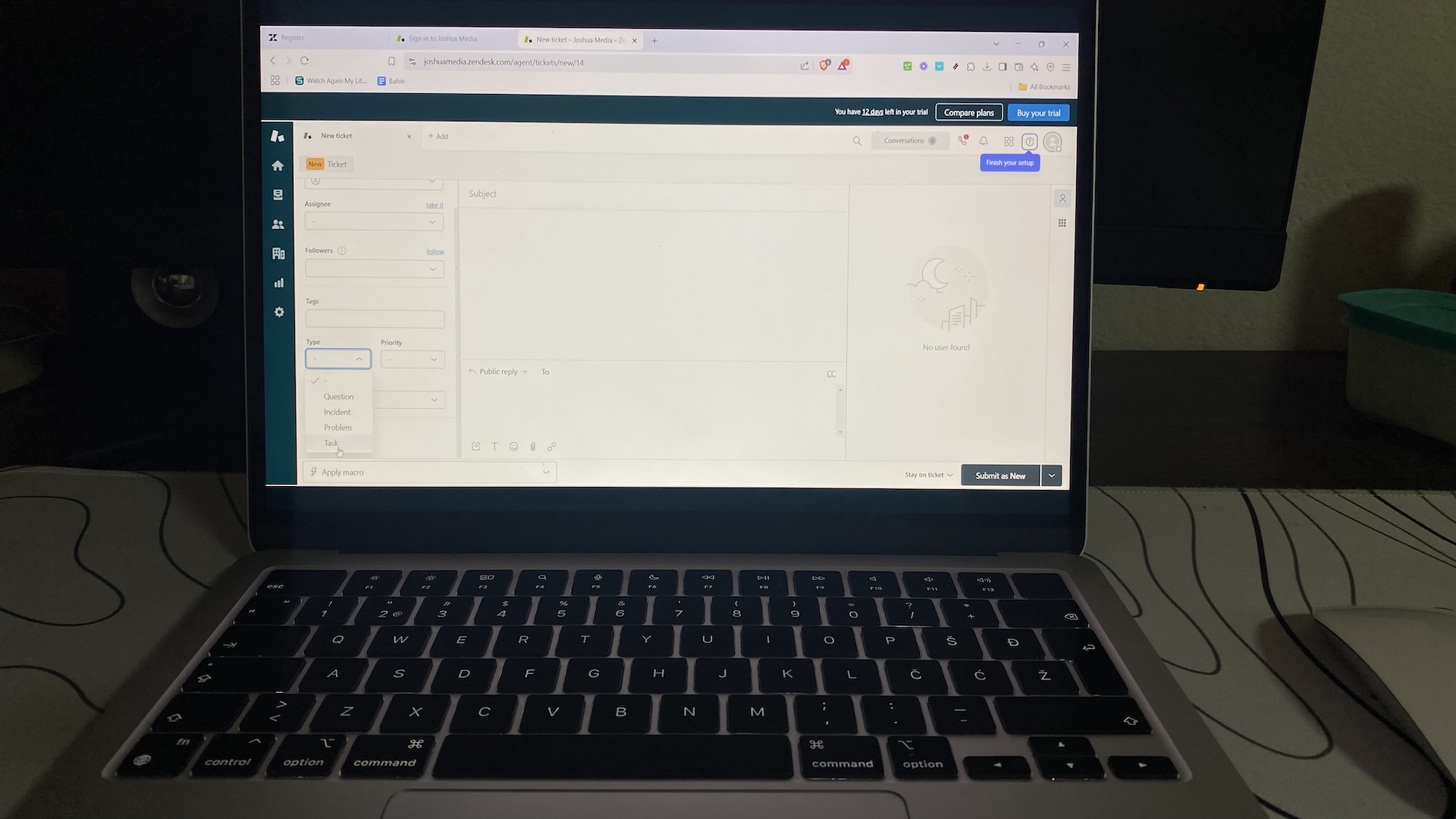
Pros
- Pulls email, chat, phone, and social into one queue
- Strong help center and community forums
- Automation covers SLAs, routing, and escalations
- Collaboration tools prevent duplicate replies
Cons
- No free plan
- Admin setup is complex and time-consuming
Zendesk is built around true omnichannel ticketing. Emails, live chats, calls, and social messages all land in one queue with unique IDs. During testing, this meant switching from Twitter DMs to phone tickets without breaking the conversation trail—a lifesaver when customers used multiple channels in the same day.
The knowledge base tools are mature. Articles are quick to publish, and agents can insert them directly into replies. What stood out: AI suggestions surfaced relevant articles while typing, which shaved minutes off repetitive “reset my password” requests. The catch is that content needs constant upkeep—an out-of-date article will circulate just as quickly.
Automation is Zendesk’s strength and headache. Triggers and macros handled SLAs and escalations with precision, but the admin menus can overwhelm first-time builders. A simple typo in a trigger rule created ticket loops during testing—proof of both its power and its fragility.
Integrated telephony and chat work smoothly. Calls automatically generated tickets with transcripts, and chatbots handed off to agents without losing context. It’s reliable, but only if your team commits to handling everything in Zendesk. Side-replying from Gmail or Slack breaks the clean history.
Collaboration feels polished. Internal notes, @mentions, and collision detection saved us from double-sending replies. In a 200-ticket backlog test, those guardrails mattered more than any dashboard metric.
Pricing
No free plan. Paid tiers start at $19/user/month, billed annually.
Helpful next steps
- Read our full Zendesk review
- Try Zendesk free trial
Visit site
Go to Zendesk's official website
Best customer service CRM for starting free with tickets + chat
HubSpot Service Hub
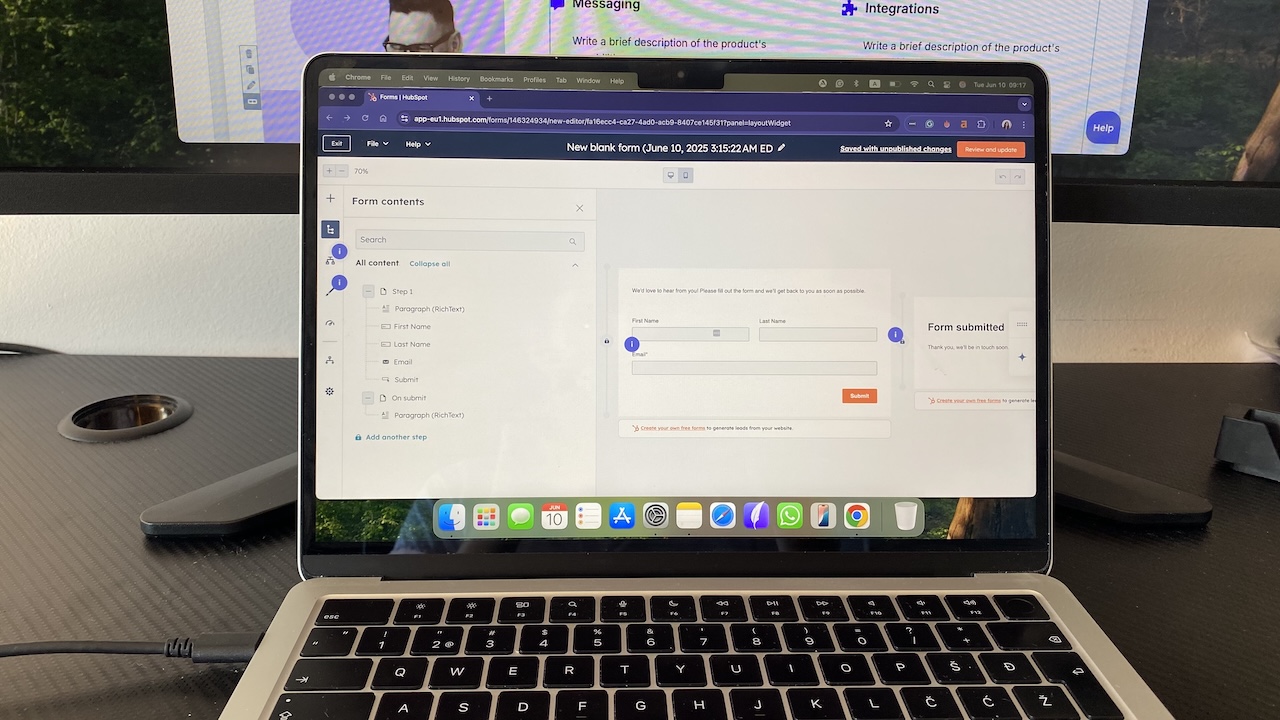
Pros
- Generous free plan with ticketing and live chat
- Easy setup, intuitive for first-time users
- Strong integration with HubSpot’s sales and marketing hubs
Cons
- Advanced automation locked to higher tiers
- Can feel bloated if you only need ticketing
HubSpot Service Hub feels designed for teams dipping their toes into service CRMs. Within 20 minutes, a working ticket pipeline was up, Gmail synced, and the live chat widget was live on a test site. For small teams without admin resources, that ease of setup & speed matters.
Omnichannel coverage starts with email and chat. Web forms and a chatbot are included, but social and telephony require upgrades or integrations. It’s enough to centralize most small-team requests, though scaling teams will hit limits.
The knowledge base tool is polished. Articles are easy to create, categorize, and embed in chat replies. In testing, the AI search surfaced the right doc for a password-reset query within seconds. But, as with Zendesk, the usefulness lives or dies on how often you update content.
Automation is present even on the free plan, but it’s shallow: auto-assigning tickets, simple rules, and email templates. SLAs and advanced workflows appear only on paid tiers. It works fine for light queues but won’t sustain high-volume operations.
Live chat works reliably, and transcripts flow into the ticket record. No native voice support, though third-party dialers integrate. Collaboration is smooth—agents can add internal notes, tag teammates, and track ownership in the pipeline. Collision detection, however, is missing, so two reps can step on the same ticket.
Pricing
Free plan with tickets, chat, and basic automation. Paid plans start at $15/user/month, billed annually.
Helpful next steps
- Read our full HubSpot review
- Try HubSpot Service Hub free
Visit site
Go to HubSpot's official website
Best customer service CRM for workflow automation
Zoho Desk
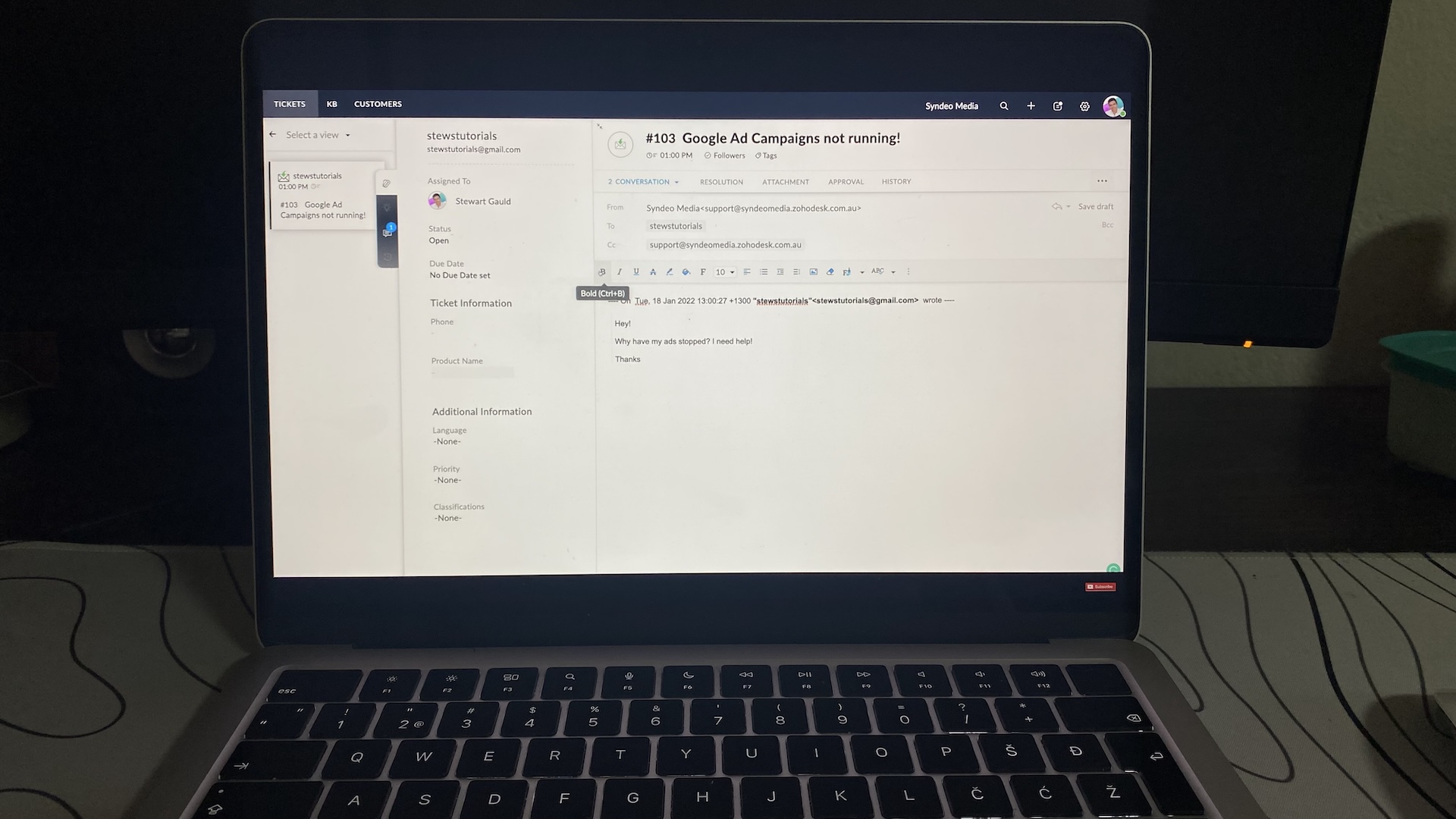
Pros
- Affordable entry-level pricing with strong features
- Powerful Blueprint workflow automation
- Native integrations with other Zoho apps and third-party tools
Cons
- UI can feel dated compared to rivals
- Setup takes time if you customize heavily
Zoho Desk is built for teams that want structure without spending enterprise dollars. Getting started took longer than with HubSpot, but once the basics were in place, the customization options paid off.
Omnichannel coverage is solid. Email, chat, web forms, and social messages all flowed into a single ticket queue. Unlike some CRMs, Zoho doesn’t make social channels an afterthought—Facebook and Twitter messages appeared in testing with the same visibility as email. Phone integration requires Zoho Voice or third-party connectors, which adds complexity.
The knowledge base is straightforward. Articles can be categorized by department, linked into ticket replies, and exposed to customers through branded portals. In practice, it’s not as polished as Zendesk, but it gets the job done.
Automation is where Zoho Desk separates itself. Blueprint workflows let you map ticket lifecycles step by step: routing, escalation, SLAs, even mandatory approval steps. I set up a rule that escalated billing issues after 48 hours and triggered a manager alert—something most entry-level CRMs can’t handle. The learning curve is real, but the payoff is consistency.
Collaboration tools cover the essentials. Internal notes, tagging, and team views made it easy to share context. One limitation: collision detection isn’t included, so overlapping replies are possible.
Pricing
Free for 3 agents with limited features. Paid plans start at $7/user/month, billed annually.
Helpful next steps
- Try Zoho Desk free for 3 agents
Visit site
Go to ZohoDesk's official website
Best customer service CRM for AI-powered support
Freshdesk
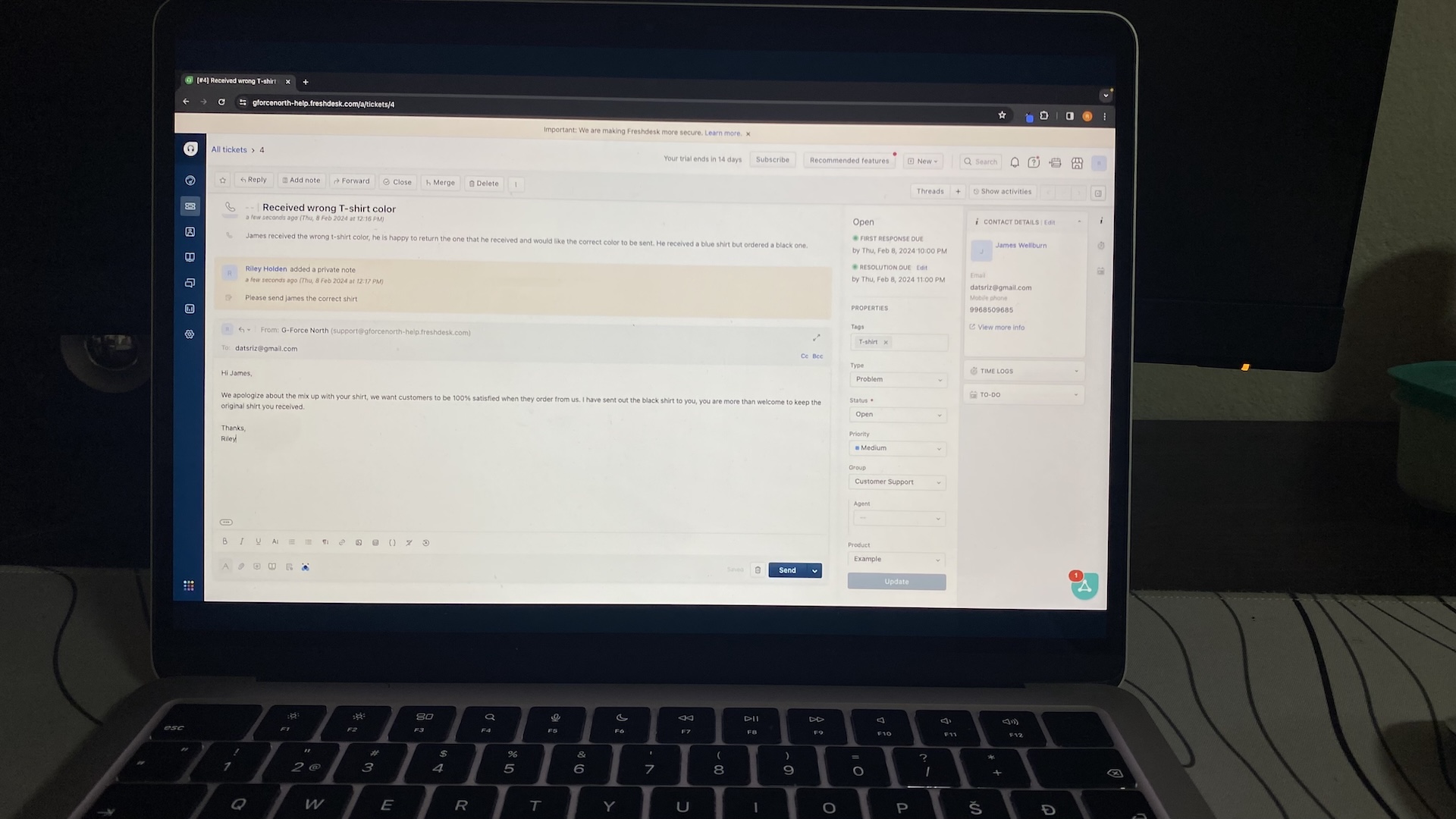
Pros
- Free plan covers 2 agents
- Freddy AI suggests replies and flags risky tickets
- Handles email, chat, phone, and social in one queue
Cons
- Reporting is thin on lower tiers
- AI nudges can misfire on nuanced requests
Freshdesk positions itself as the service desk that thinks with you, not just for you. Setup was straightforward—I had tickets coming in from email, chat, and Twitter within the first hour. Everything landed in one queue, but unlike Zendesk, the interface felt lighter and easier to navigate for new agents.
The knowledge base is clean and integrates directly with tickets. In testing, an AI prompt suggested the right article mid-reply to a password-reset case. It saved time, but the flipside became clear with more complex issues: outdated or generic articles surfaced too, so content upkeep is critical.
Automation is where Freshdesk earns its keep. Routing rules and SLAs were quick to configure, but what stood out was Freddy AI. During a 200-ticket backlog test, it highlighted which cases were close to breaching SLAs and suggested draft responses. That guidance sped up repetitive queries, though replies always needed human review to avoid tone mismatches.
Integrated telephony and chat worked smoothly. Calls produced tickets with transcripts automatically, and chatbot-to-agent handoffs kept context intact.
Collaboration features—internal notes and shared inbox views—helped coordinate during volume spikes. The one limitation: without collision detection, two agents can still jump into the same ticket if queues aren’t well managed.
Pricing
Free plan for up to 2 agents. Paid plans start at $15/agent/month, billed annually
Helpful next steps
- Read our full Freshdesk review
- Try Freshdesk free plan for 2 agents
Visit site
Go to FreshDesk's official website
Best customer service CRM for enterprise operations
Salesforce Service Cloud
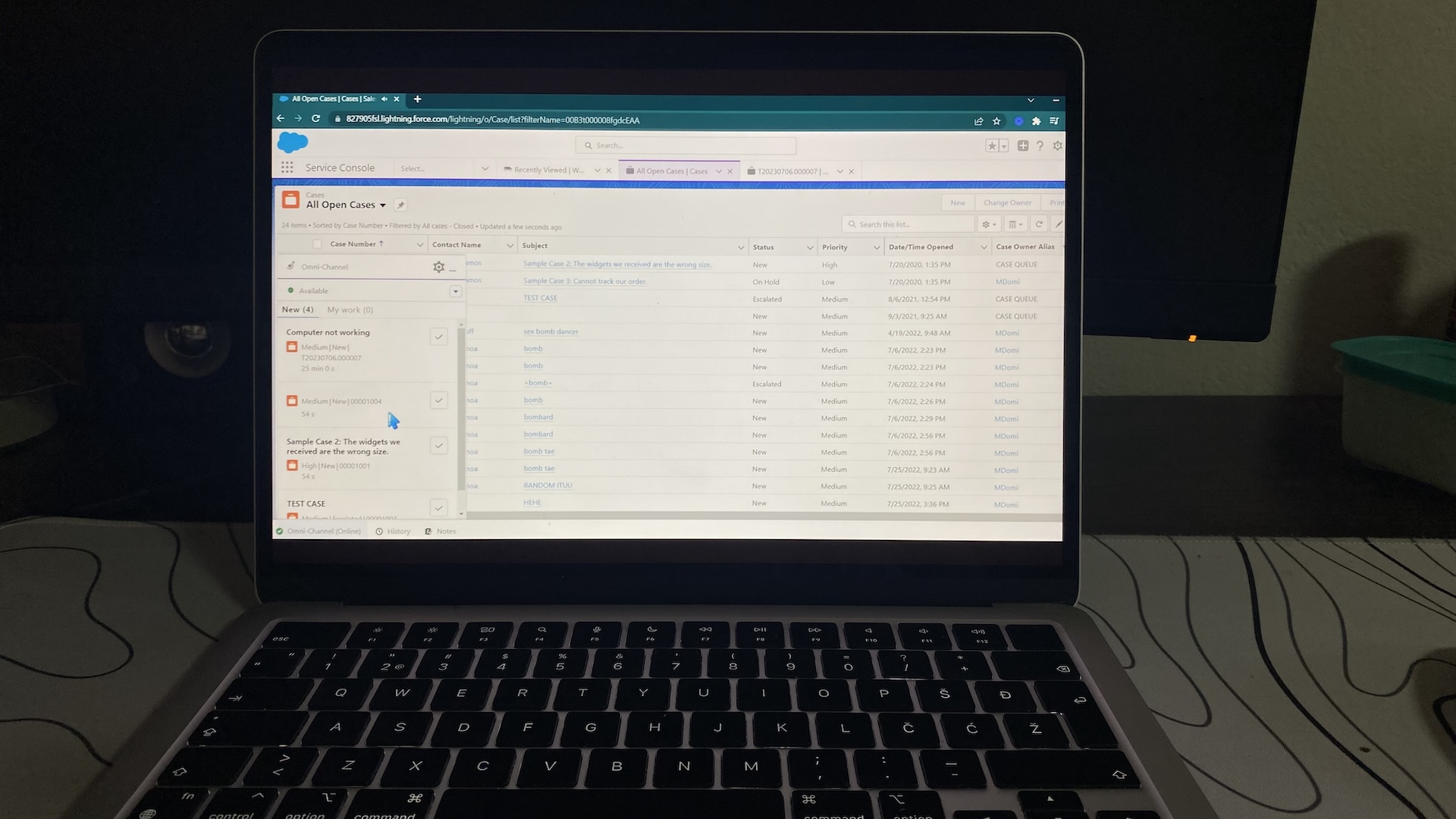
Pros
- Covers every channel: email, chat, phone, SMS, social
- Einstein AI routes cases, flags sentiment, suggests next actions
- Enterprise-level reporting and compliance-ready knowledge base
Cons
- Complex setup and steep learning curve
- Costs rise quickly as advanced features are unlocked
Salesforce Service Cloud is built for enterprises where service is complex, regulated, and high-volume. When testing, every channel fed smoothly into cases with unique IDs, but the first impression was almost overwhelming. Without carefully tuned routing, queues became a firehose. Admin time is not optional here—it’s the price of entry.
The knowledge base is impressive with version control, multilingual support, and publishing approvals. That’s gold for industries where compliance matters, but overkill if you just want to publish a quick FAQ. It took multiple steps to publish a single article—a pain in fast-moving environments.
Automation and workflows are where Salesforce earns its price tag. Einstein AI didn’t just assign cases by type; it flagged negative sentiment and recommended next steps. In a test, a billing complaint escalated to finance automatically, complete with account context. That kind of power can prevent SLA breaches, but only if someone invests serious time upfront building the logic.
Live chat and telephony, through Service Cloud Voice, worked seamlessly. Calls created tickets with transcripts, and switching between phone and chat kept context intact. Collaboration tools—internal notes, @mentions, and role-based permissions—gave managers oversight without exposing sensitive data to the wrong reps. Agents, however, often need extra training to feel at home in the interface.
Pricing
No free plan. Paid plans start from $25/user/month, billed annually.
Helpful next steps
- Read our full Salesforce review
- Sign up for a free trial
Visit site
Go to Salesforce's official website
Best customer service CRM for email-first support teams
Help Scout
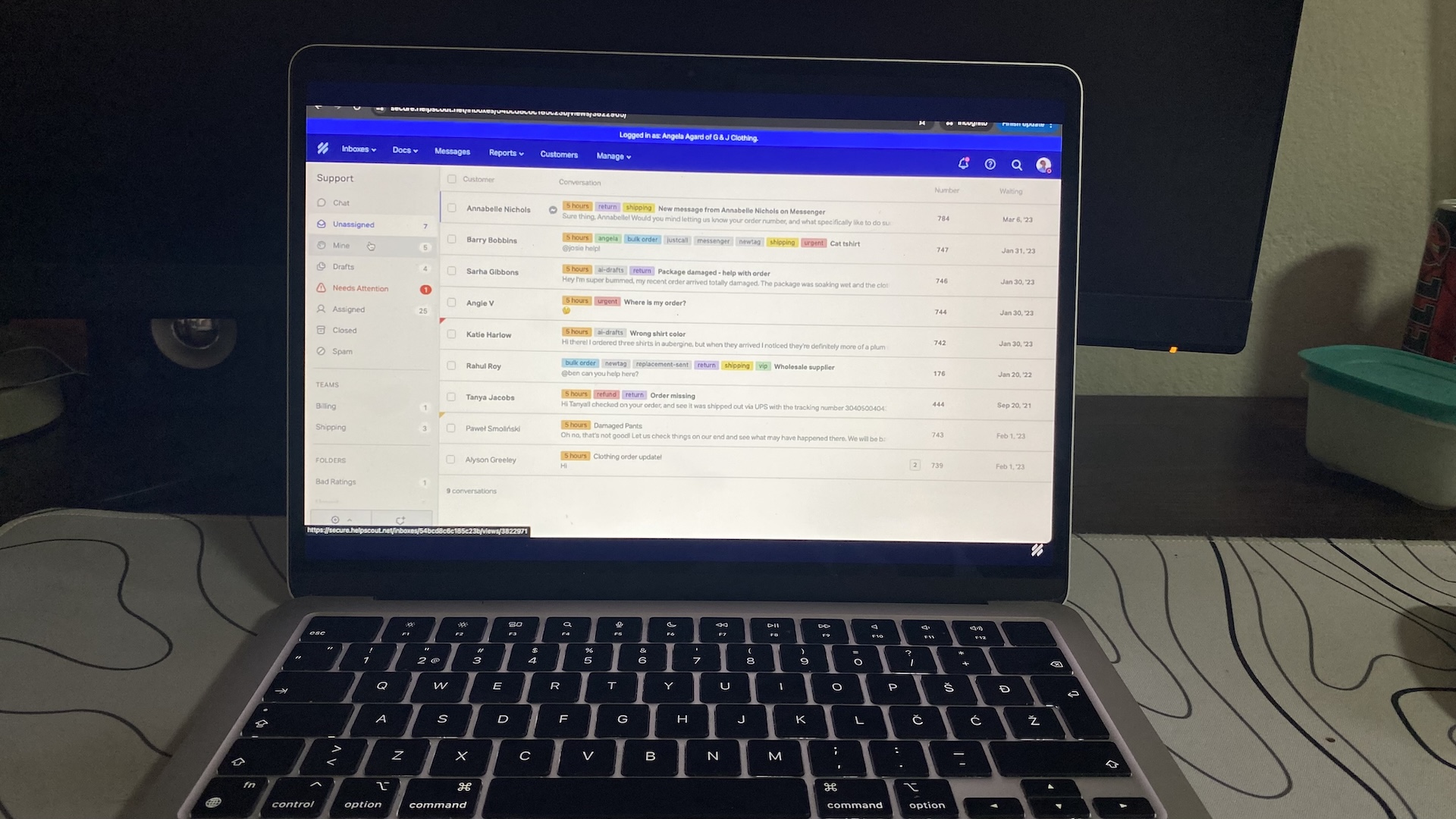
Pros
- Shared inbox keeps email support organized
- Collision detection prevents duplicate replies
- Easy-to-launch knowledge base and portal
Cons
- Free plan limited to 100 contacts
- Paid tiers are pricier than comparable tools
- Limited automation compared to larger CRMs
Help Scout is built for teams that run support primarily through email. Setup was quick—within half an hour, I had a shared inbox live and tickets flowing in. The interface mirrors Gmail, so new agents adapted almost instantly. That familiarity makes adoption painless.
Omnichannel coverage is narrow by design. Email and web forms are the focus, with live chat available via the Beacon widget. Social and telephony aren’t part of the core package, so scaling teams may hit limits fast.
The knowledge base (Docs) is simple but effective. Articles can be published in minutes and linked directly into replies. In testing, search worked reliably, though there’s no AI-assist like in Freshdesk or Zendesk. For small teams, Docs is enough to deflect repetitive questions.
Automation is light but functional. Collision detection prevented duplicate replies during a 50-ticket test, and workflows handled basic routing. SLAs, advanced reporting, and escalation rules aren’t included—you’ll need integrations to match what bigger platforms offer.
Collaboration tools are clean and intuitive. Private notes, @mentions, and clear ownership fields help teams stay aligned. Reporting gives a snapshot of volume and response times, but compared to Salesforce or Zendesk, the analytics are minimal.
Pricing
Free plan available for up to 100 contacts. Paid tiers start at $50/month for 100 contacts.
Helpful next steps
- Try HelpScout for free
Visit site
Go to Helpscout's official website
Best customer service CRM for visual workflows
monday Service
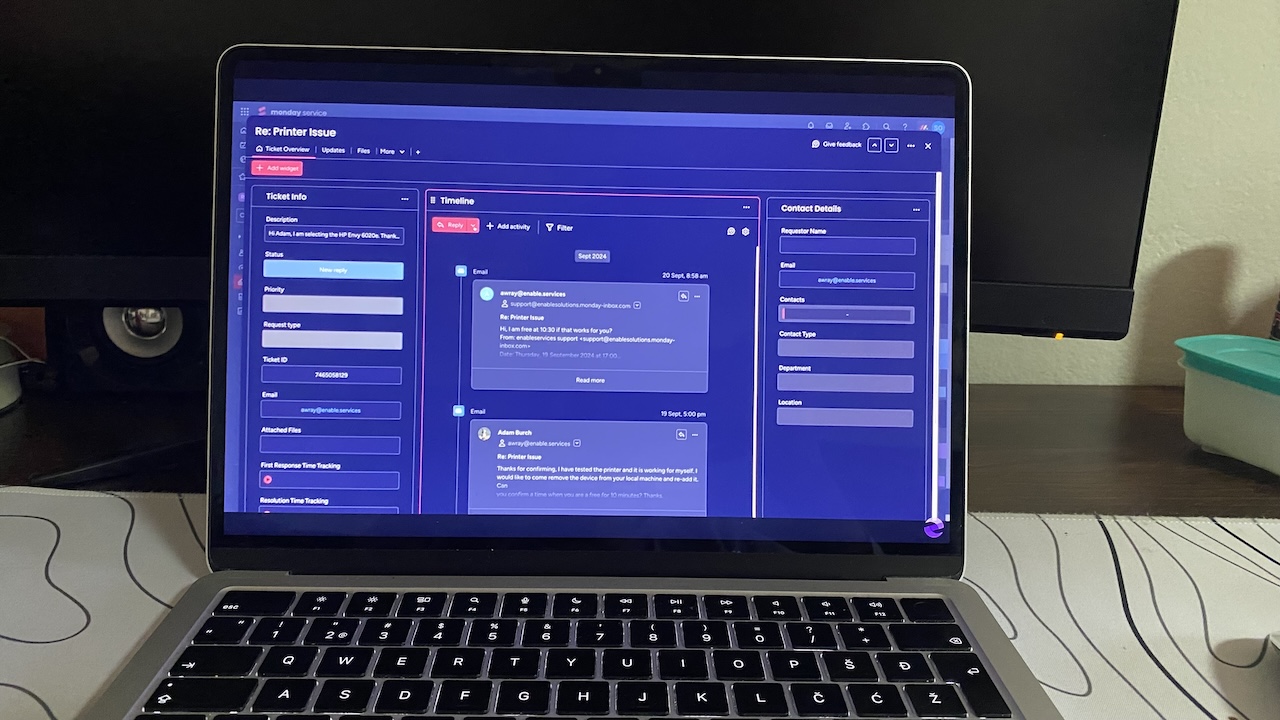
Pros
- Fast to set up; boards and forms work out of the box
- Automations handle repetitive steps like assignments and reminders
- Strong collaboration with other monday products (CRM, Projects)
Cons
- No native knowledge base for customer self-service
- No built-in telephony or live chat; both require integrations
- Reporting tuned for project metrics, not service KPIs
monday Service isn’t a traditional helpdesk—it’s monday.com’s support-oriented flavor of its Work OS. That means the core building blocks are boards, forms, and automations.
In testing, I set up an intake form, funneled submissions into a service board, and watched tickets move through stages like New → In progress → Resolved. Each request became a card, with fields for priority, owner, and deadlines. For teams used to kanban boards, this feels more intuitive than a dense ticket queue.
Omnichannel coverage is basic. Email and form submissions flow in smoothly, but chat and phone support aren’t native. They can be added through integrations (e.g., Zendesk Chat, Aircall), but that requires extra setup. Compared to Zendesk or Freshdesk, which unify every channel by default, monday Service feels more like a hub you assemble than a turnkey helpdesk.
AI is a the biggest part of the experience. It drafts replies, summarizes long tickets, and even recommends automations—useful when queues spike. It’s not a replacement for service agents, but it does shave minutes off repetitive work.
Knowledge base tools are missing. There’s no native customer-facing FAQ or searchable help center, only internal documentation (monday Docs). Most teams plug in a third-party KB if self-service is a priority. That gap makes monday Service weaker on ticket deflection compared to competitors.
Automation, however, is a strength. I built rules to auto-assign tickets based on category, send reminders after 48 hours, and push alerts into Slack. It doesn’t reach Zoho’s Blueprint depth, but for small to mid-sized teams, it eliminates a lot of manual triage.
Collaboration is where monday shines. Agents can leave notes, @mention teammates, and link tickets to sales or project boards, keeping everyone aligned. But monday Service isn’t a full CRM.
You can store customer details as fields inside tickets, yet there’s no dedicated contact or account management. For teams that want sales and service data in one system, you’ll need monday CRM or another CRM alongside Service.
Pricing
No free plan. Paid tiers start at $26/user/month, billed annually.
Helpful next steps
- Try monday Service for free
Visit site
Go to monday's official website
Best customer service CRM for chat-heavy support teams
Kustomer
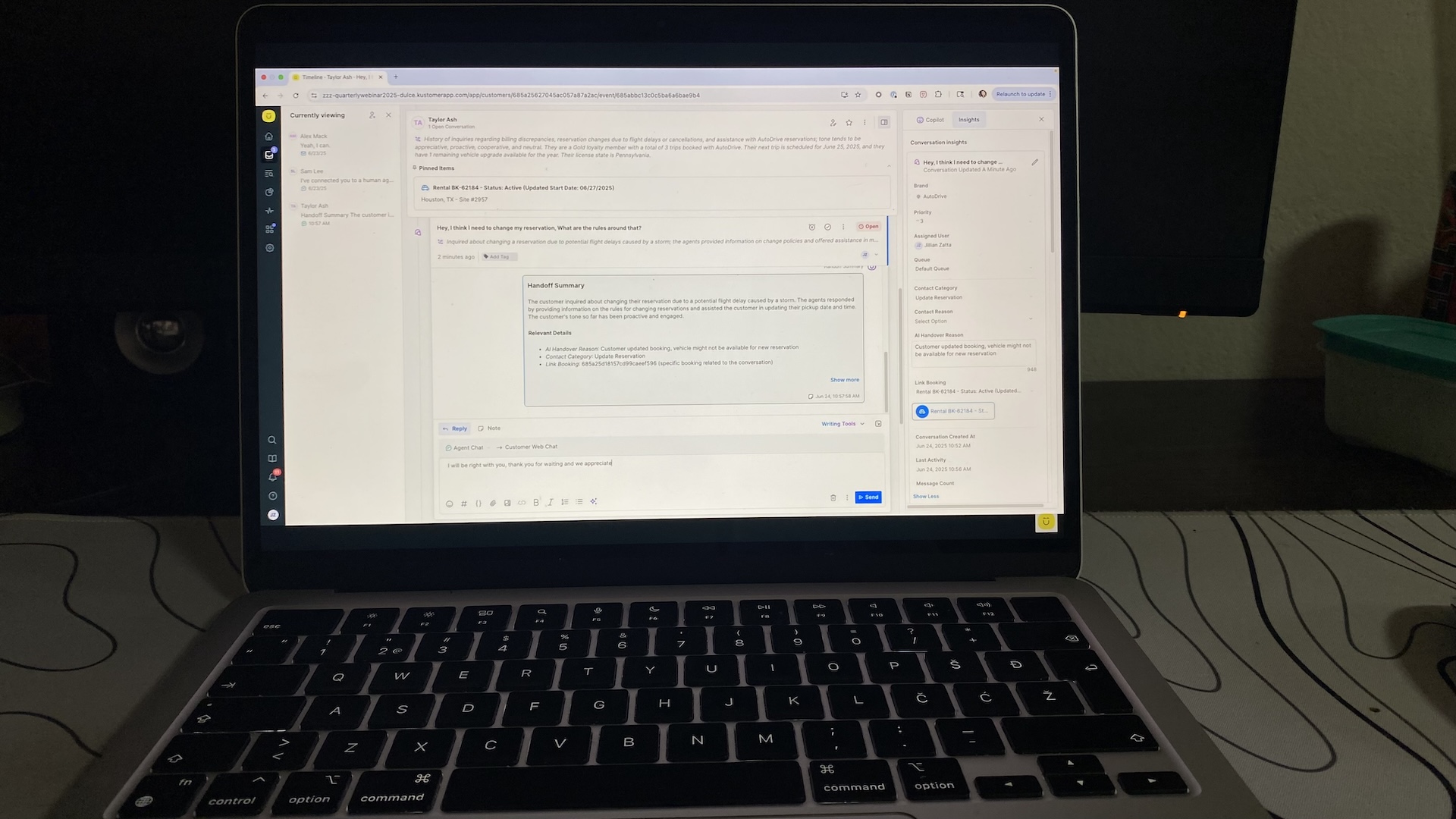
Pros
- Messaging-first: WhatsApp, Messenger, SMS, and chat dominate
- Unified timeline shows every interaction in one scroll
- Automation and sentiment analysis scale under heavy load
Cons
- No free plan, $89/agent/month starting price
- Reporting favors volume over deep analytics
- Setup takes time if you need phone or e-commerce integrations
Kustomer is built for teams where chat volume dwarfs everything else. In testing, messages from WhatsApp, Messenger, SMS, and email all landed in a single timeline per customer. That view was unique—I could scroll through years of history before typing a reply. Compared to Zendesk’s contact view, it felt richer in context but less flexible for reporting.
Omnichannel coverage is chat-heavy by design. Email works smoothly, but phone requires integrations, and it takes extra admin time to configure those. For a D2C brand where 80% of tickets come through chat apps, the tradeoff is worth it. For call-heavy teams, it feels like patchwork.
The knowledge base exists, but isn’t a core strength. Articles can be embedded in chat, though most companies I’ve seen pair Kustomer with a separate help center. Without that, self-service feels thin.
Automation scaled well in a 500-ticket stress test. Rules routed VIP customers to senior reps instantly, while bots auto-replied with shipping updates. Sentiment analysis flagged angry messages early, cutting SLA breaches and escalating fewer tickets than Zendesk did in the same scenario.
Collaboration was solid. Internal notes, @mentions, and collision detection prevented overlaps even during surge hours. Agents liked the unified view, but newcomers faced a steeper learning curve, shifting from email-first CRMs.
Pricing
No free plan or trial. Paid tiers start at $89/seat/month, billed annually.
Helpful next steps
- Book a Kustomer demo
Visit site
Go to Kustomer's official website
Final thoughts: Choosing your customer service CRM
If you’ve made it this far, you’re probably asking the same thing most service leads do: “Okay, I get the differences. But how do I choose a CRM?”
Here’s the practical approach I’d recommend:
- Audit your channels. Where do most requests come from—email, chat, phone, or social? Pick a tool that makes those primary, not secondary. If 80% of your load is chat, Kustomer makes more sense than Salesforce.
- Check your deflection strategy. If you want to reduce tickets with self-service, you’ll need a strong knowledge base (Zendesk, Freshdesk, or HubSpot). If self-service isn’t realistic, you can prioritize tools that focus more on collaboration and workflow (monday Service, Help Scout).
- Decide how much admin lift you can handle. Salesforce will give you anything you want, but only with a trained admin. HubSpot or Help Scout get you moving in under an hour.
- Think about scale. Buying for ten agents is one thing, buying for 200 is another. Some tools look cheap and simple until you hit limits on reporting, automation, or channels.
If you’re still unsure, start small. Test a tool like HubSpot Service Hub or Freshdesk with a live queue for a week. Let your team feel the difference. You’ll learn more from 50 real tickets in a new system than from 50 marketing claims on vendor sites.
The good news? Whatever you pick, you’re not locked in forever. CRMs can migrate data, and the right fit often evolves with your team. The important thing is to stop firefighting in inboxes and start building a repeatable support system.
Recommended next reads:
FAQs about CRM software for customer service
Which CRM for customer service is easiest to set up?
HubSpot Service Hub and Help Scout are the quickest to deploy. You’ll have a working ticket queue, live chat, and email routing within an hour. Both offer clean interfaces that agents understand immediately—no admin certification required. If you want speed and minimal training, start here.
What if most of my support is by phone?
Choose a CRM with telephony built in. Zendesk and Salesforce log calls, record transcripts, and tie them to tickets automatically. monday Service and Help Scout can do phone, but only through integrations like Aircall or JustCall. If calls are your lifeline, avoid tools where telephony feels bolted on.
Can a customer service CRM reduce ticket volume?
Yes—if it includes a proper knowledge base or customer portal. Zendesk, Freshdesk, and HubSpot let you publish articles, surface them in chat, and track deflection rates. Teams that invest in self-service often see 15–30% fewer repetitive “how do I reset my password?” tickets within months.
How much should I expect to pay?
Entry-level plans run $15–25 per agent monthly for email and chat ticketing. Once you need SLAs, AI assistants, analytics, or voice, pricing jumps closer to $100 per agent. Plan for growth: switching tools later is harder than paying a bit more upfront.
Are free customer service CRMs worth using?
HubSpot’s free plan and Freshdesk’s free tier are solid for small teams. Both include ticketing, chat, and basic automation. But they cap reporting and advanced workflows. Treat them as a test drive, not a permanent solution once volume climbs.
Will a CRM actually stop customers from repeating themselves?
Yes—if all channels feed into one ticket timeline. Tools like Zendesk and Kustomer excel here, giving agents full history before replying. The key is adoption: if agents still answer directly from Gmail or Slack, you’ll lose the benefit.
Can a CRM keep response times under control during ticket spikes?
Good ones can. Automations reroute urgent cases, enforce SLAs, and trigger alerts before deadlines are missed. Freshdesk’s Freddy AI even flags tickets likely to breach. But no CRM will fix poor staffing—automation buys breathing room, it doesn’t replace headcount.
What happens if we grow from 5 agents to 50?
Scaling is where tools separate. Zendesk and Salesforce are built for enterprise volume, with queues, roles, and detailed reporting. HubSpot and Help Scout scale comfortably into the mid-market, but will hit ceilings on automation depth and analytics. Always stress-test with your real ticket load before committing long-term.
Can I actually measure whether service is improving?
Yes, if you track the right metrics. Look for CRMs that measure first-response time, SLA compliance, CSAT, and backlog trends. Many dashboards show ticket counts only, which makes you look busy but hides whether customers are happier. Ask vendors for sample reports before you buy.
Does AI really help, or just generate canned nonsense?
AI can help, but it’s not magic. In testing, Freshdesk’s Freddy AI drafted accurate replies for routine questions and flagged at-risk tickets early. monday’s AI assistant summarized long threads, saving agents time. But AI struggles with tone and nuance. Use it to clear repetitive work so agents can focus on conversations that need empathy.




