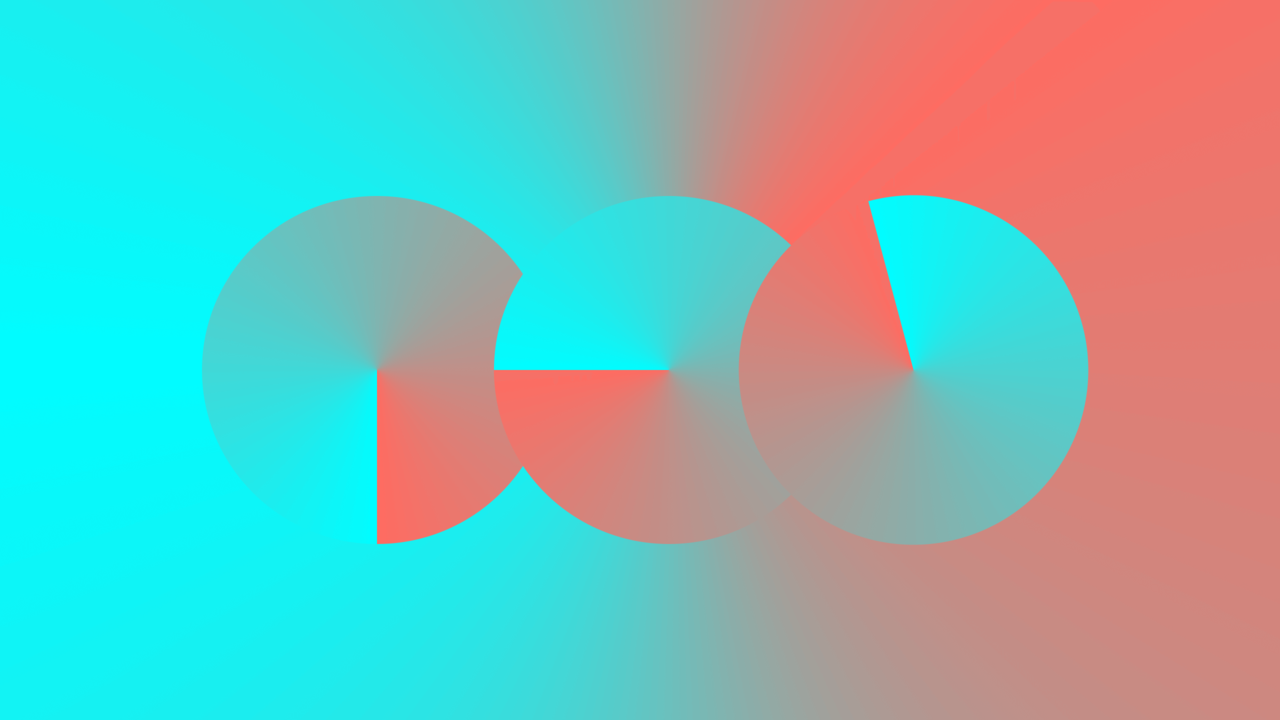Best CRM for iPad in 2025: 8 Tools Built for iPadOS
TL;DR
• A good iPad CRM lets you manage deals, notes, and follow-ups, without reaching for a laptop.
• iPad CRMs must feel native to touch, gestures, and offline use.
• We tested 20+ tools on iPadOS; only 8 offered smooth pipelines, email sync, and cross-device productivity.
Managing clients from an iPad is no longer a novelty—it’s the norm for field sales, consultants, and advisors on the move. A CRM built for iPad needs more than a resized web app. It should feel touch-native, work offline, and sync cleanly across devices.
We tested over 20 CRMs on iPadOS. Only these 8 delivered smooth pipelines, reliable integrations, and true mobile productivity. This guide highlights those winners so you can choose with confidence.
The best CRMs for iPad
- Daylite for small teams working fully on iOS
- HubSpot CRM for teams that need sales, marketing, and service in one place
- Pipedrive for sales reps who live in pipelines and move fast
- Zoho CRM for SMBs that need deep customization on a budget
- Salesforce for enterprises standardizing complex workflows
- Freshsales for sellers who want built-in calling and AI prioritization
- Monday CRM for orgs unifying sales with projects
- Nutshell for field sales teams needing quick pipeline and email tracking
iPad CRM comparison chart
Tool | Best for | Free plan | Starting price |
Daylite | Small team | No | $39/user/month |
HubSpot | Free plan & scaling | Yes | $15/user/month |
Pipedrive | Visual pipelines | No | $14/user/month |
Zoho CRM | Custom workflows | Yes | $14/user/month |
Salesforce | Enterprise sales | No | $25/user/month |
Freshsales | AI lead scoring | Yes | $9/user/month |
monday CRM | Sales + projects | No | $12/user/month |
Nutshell | Field sales teams | No | $19/user/month |
Best iPad CRM for small teams working fully on iOS
Daylite
Pros
- Native macOS and iOS app with full offline access
- Deep integration with Apple Mail, Calendar, and Contacts
- Projects, pipelines, and client notes in one system
Cons
- Mac/iOS only — no Windows or Android support
- Automations limited compared to larger CRMs
Daylite is built for businesses that run entirely on Apple devices. It’s one of the best CRMs for Mac, and its iPad app feels like a natural extension of that ecosystem. Contact records pull directly from Apple Contacts, meetings sync instantly to Calendar, and client emails can be linked from Mail without leaving the app. It’s one of the few CRMs where you don’t feel like you’re juggling between platforms.
Pipelines and projects live side by side. On iPad, I moved deals through customizable stages, then attached follow-up tasks and project milestones, all from one screen. The ability to tie post-sale work to the same client record is a big differentiator for consultants and agencies.
Offline mode is seamless. I drafted tasks, updated opportunities, and added notes during a Wi-Fi blackout — everything synced automatically once back online. Sync across devices was just as smooth; updates appeared on my Mac within seconds.
Mobile productivity tools are practical. Push alerts flagged upcoming meetings, quick-add made capturing tasks painless, and voice dictation worked reliably for meeting notes. File attachments flowed in via iCloud Drive, and tapping addresses opened Maps directly.
The limitation is automation. While Daylite handles tasks, pipelines, and projects well, it lacks the complex workflow builders found in Zoho or Salesforce. But for Apple-focused teams that want a CRM tightly woven into their existing tools, Daylite’s iPad app is hard to beat.
Pricing
No free plan; paid tiers start at $39/user/month, billed annually.
Helpful next steps
- Read our Daylite CRM review
- Sign up for a free trial
Visit site
Go to Daylite's official website
Best free iPad CRM with sales, marketing, service features
HubSpot CRM
Pros
- Polished iPad app with multitasking and split view
- Real-time two-way sync across mobile, web, and desktop
- Built-in calling, email, push alerts, and voice notes
Cons
- Advanced automation and reporting locked to higher tiers
- Some desktop features pared down on mobile
HubSpot’s iPad app is one of the rare free CRMs that feels like it belongs on a tablet. The interface isn’t just a scaled phone screen: it supports multitasking, so you can run HubSpot side by side with Mail or Safari, and the drag-and-drop pipeline board makes it easy to nudge deals forward without digging through menus.
Syncing is fast and dependable. Changes made on iPad update on desktop within seconds, and the reverse is just as smooth. During testing, I cut the Wi-Fi mid-call, logged notes and tasks, then reconnected. Every change synced automatically without duplicates or errors.
HubSpot also checks the box for mobile productivity. You can make calls directly from a contact record, dictate notes into fields, and get push notifications for mentions, overdue tasks, or deal updates. Quick-add buttons for tasks and reminders help capture details before they slip away.
Ecosystem integration is strong. Files attach directly from iCloud Drive, Calendar events create seamlessly from meetings, and addresses open in Maps with one tap. Even Apple’s share sheet works — I dropped PDFs and screenshots into records without leaving the app.
The gaps are mostly in advanced features. Workflow builders and detailed reporting dashboards are easier on desktop, and some functionality is locked to higher-tier plans. But for managing clients, pipelines, and follow-ups, HubSpot delivers one of the most complete free CRM apps on iPad.
Pricing
Free forever for core CRM; paid plans from $15/user/month, billed annually.
Helpful next steps
- Read our HubSpot CRM review
- Sign up for the free plan
Visit site
Go to HubSpot's official website
Best iPad CRM for sales reps who live in pipelines
Pipedrive
Pros
- Drag-and-drop pipelines designed for touch
- Fast, reliable two-way sync across devices
- System-level notifications keep follow-ups on track
Cons
- No free plan, only a trial
- Mobile reporting limited to simple dashboards
Pipedrive’s iPad app is built for one thing: keeping deals moving. The Kanban board feels natural on a tablet. I dragged cards with my thumb, and each deal tile displayed value, close date, and next activity right on the face. No digging required.
Sync was immediate. Moving a deal on iPad updated the web version in seconds, and edits from desktop showed up without refreshing. I tested offline by logging a meeting note mid-flight; once reconnected, the update synced cleanly.
Notifications are a quiet strength here. Task reminders and deal updates pushed through as iPad system alerts, not just app badges. That meant I didn’t miss a prompt to call or follow up, even with Pipedrive closed. Adding new deals mid-meeting was just as quick; a couple taps and the pipeline was updated before I left the room.
Mobile tools cover the basics: calls, notes via voice dictation, and quick tasks. Ecosystem integration is lighter than some rivals — Calendar sync works, Maps launches addresses, but Files handling isn’t as smooth as HubSpot’s.
The limitation is reporting. On iPad, dashboards collapse to simple metrics, enough for daily check-ins but not deeper analysis. For that, you’ll still need a desktop. But if your priority is deal flow and fast updates, Pipedrive’s iPad app is as close as it gets to carrying your pipeline in your hand.
Pricing
No free plan; paid tiers start at $14/user/month, billed annually.
Helpful next steps
- Read our Pipedrive review
- Sign up for a free trial
Visit site
Go to Pipedrive's official website
Best iPad CRM for SMBs that need customization
Zoho CRM
Pros
- Full-featured iOS app with offline mode and voice notes
- Flexible fields and pipelines to match unique workflows
- Smooth Calendar and Mail integration
Cons
- Setup can feel heavy on mobile
- Busy interface compared to lighter CRMs
Zoho’s iPad app is more than a sales companion — it’s a toolkit you can bend to fit almost any workflow. I created a custom pipeline with fields for product line, policy type, and client tier right on the tablet. It took more clicks than HubSpot or Pipedrive, but once saved, every new record followed my rules.
The UI isn’t as minimal as some rivals. Tabs, icons, and options crowd the screen, and it takes time to learn where things live. But the trade-off is flexibility: you can log voice notes from a client meeting, capture location data, and push tasks directly into Calendar.
Sync is reliable. Changes on iPad show up on desktop instantly, and vice versa. Offline mode worked cleanly — I tested by entering call notes with Wi-Fi off; they queued in-app and synced once I reconnected.
Notifications also help keep things moving. Push alerts arrived for meeting reminders, lead assignments, and overdue tasks. The iPad app ties into the Apple ecosystem better than most: files attach from iCloud, Calendar syncs automatically, and tapping an address opens Maps.
Where Zoho lags is ease of use. The interface can feel crowded, and building advanced automations is easier on desktop. Still, for SMBs that need a customizable CRM without enterprise pricing, Zoho’s iPad app delivers power and flexibility on the move.
Pricing
Free for 3 users; paid plans start at $14/user/month, billed annually.
Helpful next steps
- Read our Zoho CRM review
- Sign up for the free plan
Visit site
Go to Zoho's official website
Best iPad CRM for enterprises with complex workflows
Salesforce Mobile
Pros
- Full-featured mobile app with dashboards and record editing
- Reliable offline mode with auto-sync
- Push notifications for tasks, approvals, and updates
Cons
- Steep learning curve without admin support
- Advanced features can feel cramped on tablet
Salesforce’s iPad app is less a companion and more a portable command center. Dashboards, approvals, and full record histories are available on tablet, and the layout adapts well to landscape mode. I could drill into opportunities, edit fields, and even approve workflows without needing to touch a laptop.
Sync is immediate. Updates made on the iPad pushed to desktop in seconds, and data entered on web showed up instantly on mobile. I tested offline by logging a meeting note with Wi-Fi off; it queued cleanly and synced automatically when I reconnected.
Mobile productivity is covered too. I scheduled follow-up tasks, logged calls, and added voice notes, all without leaving a record. Notifications were particularly useful — approvals and urgent tasks arrived as system-level alerts, so nothing slipped past.
Ecosystem integration is where Salesforce leans on third parties. Calendar sync worked, but attaching documents required cloud connectors like OneDrive or Google Drive. Maps integration launched directions smoothly, but file handling isn’t as frictionless as in HubSpot or Daylite.
The trade-off with Salesforce on iPad is complexity. While the app brings a surprising amount of desktop power, managing automations, reports, or custom dashboards is best left to the web. For enterprises that already live in Salesforce, though, the mobile app ensures teams don’t lose momentum when away from their desks.
Pricing
No free plan; paid tiers start at $25/user/month, billed annually.
Helpful next steps
- Read our Salesforce review
- Sign up for a free trial
Visit site
Go to Salesforce's official website
Best CRM for iPad with built-in calling and email
Freshsales
Pros
- Native iOS app with offline editing and sync
- Built-in calling, email, and task logging
- AI nudges highlight leads to prioritize
Cons
- Advanced automations easier on desktop
- Reporting feels pared down on mobile
Freshsales is designed for salespeople who want to do everything from one app. On iPad, I could call a lead, send a quick email, log notes, and move the deal card all from the same record. The layout is straightforward, with a timeline view that shows every interaction in a clean scroll.
Sync is near real-time. Deal updates made on tablet appeared on desktop in seconds, and edits made on web flowed back instantly. I tested offline by updating contact details mid-flight; the changes queued without issue and synced once I landed.
What stood out were the AI nudges. Leads with recent activity rose to the top of my list, while quiet prospects were flagged. On mobile, that kind of prioritization is a timesaver, sparing you from scrolling through the entire database.
Productivity tools go beyond basics. I dictated quick notes into the app, received push alerts for tasks, and could schedule follow-ups directly in Calendar. File attachments worked through iCloud, though heavier automations were noticeably easier to build on desktop.
The reporting tab is functional but shallow on iPad, better for quick health checks than deep analysis. Still, for everyday prospecting, calls, and follow-ups, Freshsales is one of the most capable mobile CRMs.
Pricing
Free for 3 users; paid plans from $9/user/month (September 2025).
Helpful next steps
- Read our Freshsales review
- Sign up for the free plan
Visit site
Go to Freshsales' official website
Best iPad CRM for teams managing sales and projects together
monday CRM
Pros
- Colorful board-style interface that adapts well to tablet
- Access to leads, deals, accounts, and contacts in mobile app
- Automations and workflows supported on iOS
Cons
- No free plan, only a trial
- Some advanced views and automations limited on mobile
monday CRM feels familiar if you’ve used monday.com for projects. On iPad, the app keeps the same colorful boards, letting you track deals, tasks, and accounts side by side. I found it easy to switch between sales pipelines and project boards without breaking flow, which makes it stand out from sales-only CRMs.
Sync worked without delay. Moving a deal on iPad reflected instantly on desktop, and updates from the web flowed back in seconds. Offline edits — like adding new contacts — queued reliably and synced later.
Mobile productivity is solid, though lighter than desktop. I could reply to emails, add activities, and view past communications from within the app. Push alerts came through for assigned tasks and approaching deadlines, helping keep me on top of client follow-ups and project handoffs alike.
Ecosystem fit is decent. Calendar events synced, files uploaded from iCloud, and addresses opened in Maps. That said, the app doesn’t always expose every view — for example, some card list layouts appear on Android before iOS, and heavier workflow automations are easier to manage on desktop.
For teams that juggle both pipelines and project delivery, monday CRM’s iPad app makes it possible to keep everything in one system. It’s not as lean as Pipedrive or Freshsales, but the flexibility pays off when sales and operations share the same screen.
Pricing
No free plan; paid tiers start at $12/user/month, billed annually.
Helpful next steps
- Read our monday CRM review
- Sign up for a free trial
Visit site
Go to monday CRM's official website
Best iPad CRM for field sales teams that need quick updates
Nutshell
Pros
- Clean mobile app with pipelines, contacts, and tasks
- Reliable offline mode with auto-sync
- Email tracking and logging included
Cons
- No free plan, only a trial
- Reporting tools are basic on mobile
Nutshell’s iPad app is built for salespeople who spend more time in the field than at a desk. Pipelines display clearly in a scrollable board, with deal value and next activity visible at a glance. Adding a new lead or updating a stage takes just a few taps, which keeps admin overhead low between client visits.
Sync is dependable. I advanced a deal on iPad and saw the change mirrored on desktop immediately. During testing, I also added call notes offline; they queued until I reconnected and then synced without conflicts.
The app supports essential mobile tools. Calls can be logged directly from a contact record, voice notes can be attached, and push notifications reminded me of overdue follow-ups. Email tracking is built in — I could see when prospects opened my messages without leaving the app.
Nutshell integrates smoothly with the Apple ecosystem. Calendar events pushed from the CRM appeared instantly in iOS Calendar, file attachments came through iCloud Drive, and Maps launched directly from stored addresses. While these integrations aren’t as deep as enterprise CRMs, they cover the daily needs of mobile reps.
The trade-off is depth. Reporting dashboards on iPad are minimal, and advanced automation setup is desktop-only. Still, for field reps who value speed and reliability, Nutshell provides one of the most straightforward mobile CRM experiences.
Pricing
No free plan; paid tiers start at $19/user/month, billed annually.
Helpful next steps
- Read our Nutshell CRM review
- Sign up for a free trial
Visit site
Go to Nutshell's official website
Closing thoughts: which iPad CRM will work best for me?
The best CRM for iPad is the one that fits your daily workflow. That’s it. It’s not about features, it’s about the fit.
Ask yourself: can I update records mid-meeting without Wi-Fi? Does it sync back to desktop without breaking anything? Can I pull up a client’s history in seconds when they call unexpectedly? That’s how you’ll know if it works for you.
If you’re unsure where to begin, start with one tool and run it for a full week on iPad only. Test how it handles your real workflow — logging notes offline, syncing tasks back to your desktop, or pulling up a client record during a meeting.
That pressure test will tell you more than any feature chart. And remember, CRMs are about fit, not perfection. If a platform helps you close loops, cut admin, and keep clients engaged, it’s doing its job.
Recommended next reads on CRM.org:
FAQs about iPad CRM
Can a CRM work fully offline on iPad?
Yes, but test it. Turn on Airplane Mode, add a deal, task, and note, then reconnect. Good apps queue changes and resolve conflicts cleanly. Attachments and reports often need internet. Enable Background App Refresh so sync completes after you leave the app.
Will the iPad app match desktop features?
Usually not. Expect gaps in automation builders, report designers, admin settings, and marketplace installs. Plan to do daily work on iPad and heavyweight configuration on desktop. Before buying, list five tasks you do weekly and confirm each one works on iPad.
How do I avoid sync conflicts between iPad and desktop?
Choose CRMs with push-based sync, not timed polling. Test by editing the same field on both devices within seconds. Look for field-level merging and a visible “last updated by” stamp. Avoid editing the same record across multiple browser tabs.
Can an iPad replace my laptop for CRM?
For daily sales and service, yes: notes, tasks, calls, email, and pipeline updates. Keep a desktop for imports, schema changes, complex reports, and deep automation builds. A good rule: iPad for execution, desktop for administration and analytics.
Are key mobile features paywalled?
Often. Free tiers may limit offline access, calling, advanced automations, and reporting. Check that your plan includes push notifications, Calendar sync, and file attachments. Budget for add-ons like dialers or AI scoring if they’re critical to your workflow.