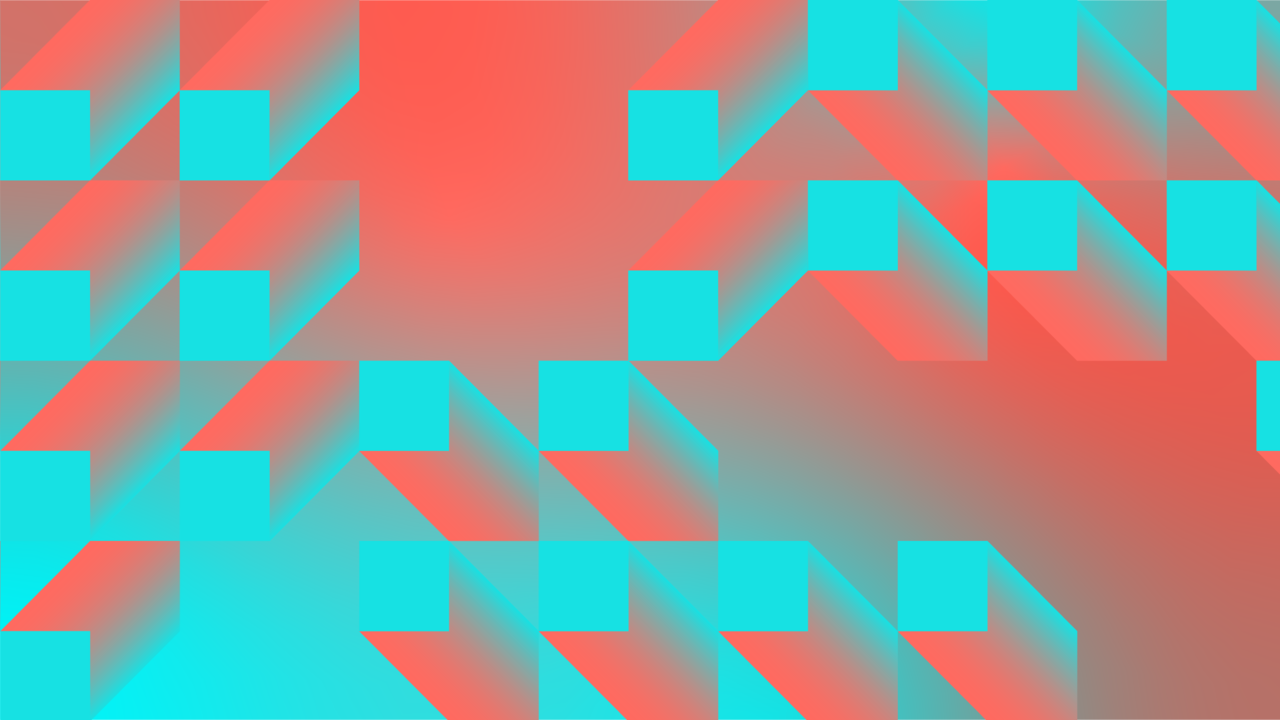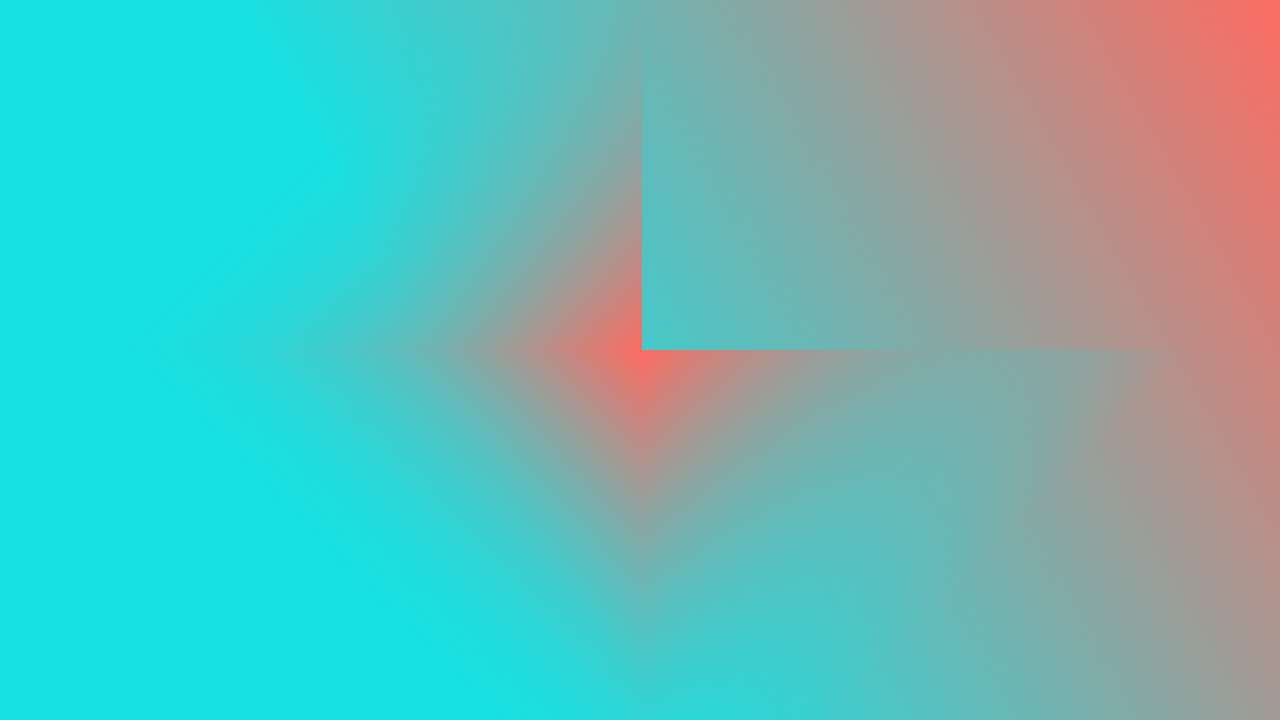Best Presentation Software Tools: Free & Paid Apps & Programs
Presentation software can sometimes make or break the effectiveness of your presentation. Choosing the best presentation software can help you create visually pleasing and interactive presentations that will engage your audience. In contrast, using the wrong software can limit your ability to present your ideas effectively.
There are many presentation software tools on the market, each offering different features and functionalities.
In this article we will review the best presentation software on the market by looking into their key features and analyzing them. By the end of this article you should be able to choose the best option for you!
Best presentation programs comparison chart (top 10 highest rated presentation software list)
Wondering what is the best presentation program? Take a quick look at our presentation software comparison.
Product | Best for | Pricing | Website |
Microsoft PowerPoint | Best presentation software overall | Free/Starts with $6 per month, per user | |
Prezi | Best zooming presentation software | Free/Starts at $12 | |
Google Slides | Online presentation software | Free | |
Apple Keynote | Best for Mac users | Free | |
Canva | Creative presentation tool | Free/Starts at $12.95 per month, per user | |
Visme | Best for brands | Free/Starts at $25 per month, per user | |
Haiku Deck | Best for image-based presentations | Starts at $9.99 per month, per user | |
Slidebean | AI-powered presentation maker | Free/$228 per year | |
SlideDog | Multimedia presentations | Free/Starts at $19 per month, per 2 seats | |
Powtoon | Animation presentation | Starts at $15 per month, per user |
What are the different types of presentation software?
Before we dive deeper into specific presentation software examples, it could be useful to take a look at what different presentation platforms are there and what presentation options they offer:
Traditional linear slide-based software
Interactive presentation software
Animation presentation software
Multimedia software
Web-based presentation software
3D presentation software
Data visualization software
What is the best presentation software? Here’s our top 10 list:
What is the best presentation software? And how can you be sure that you’re choosing the right one with so many options available? You can base your decision on a few factors such as pricing, type of presentation you want to create, must-have functionalities and user experience.
Keeping that in mind, we bring you the top 10 presentation software you can choose from:
1. Microsoft PowerPoint (best presentation software overall)
Microsoft PowerPoint is sometimes considered to be the original presentation software and definitely one that is currently the most widespread. Its familiar design, advanced features and collaboration tools make it one the most popular choices. It’s a part of one of the best office suites - the Microsoft Office suite - and it’s widely used in education, industry and other environments to create and deliver visually pleasing and engaging presentations.
PowerPoint is a traditional linear-based presentation software, which means that it allows creating presentations that follow a linear sequence or path. In other words, the presentation goes through a predetermined sequence of slides or pages in a specific order. It's best used when you need to convey information to an audience in a structured and organized manner.
With this tool, you can create and format slides, add text, images, videos, charts and various other multimedia elements. The slides design offers customization offers. You can choose your design from a variety of design templates and themes, or you can design your own. One of the downsides is that existing templates often feel dull and outdated and could use some refreshing to keep up with more dynamic and customizable competitors.
Besides the visual part of your presentation, PowerPoint also offers a set of features to help you deliver your presentation effectively. You can set up slide transitions, animations, and timing to create a dynamic presentation, as well as add speaker notes to your slides to help you remember key points during your presentation.
Pros:
User-friendly interface
Great presenter tools
Free option available
Multimedia support
Cons:
Limited design options for slides
Menu and toolbar design
Pricing:
There are several pricing options available for Microsoft PowerPoint. If the only Microsoft Office app that you need is PowerPoint, it’s available for purchase for a one-time fee of $139.99 per license. A limited online version is also available for free.
If we are talking about the entire Microsoft Office 365 suite, there are four pricing plans for business available:
Basic plan for $6 per month, per user
Standard plan for $12.50 per month, per user
Premium plan for $22 per month, per user
Apps for Business subscription $8.25 per month, per user
Additionally, personal users can choose from three Microsoft Office 365 pricing plans:
Family plan for $99.99 per year
Personal plan for $69.99 per year
Office Home and Student one-time purchase for $149.99
Visit Microsoft PowerPoint
2. Prezi (best zooming presentation software)
Prezi is the best-known nonlinear presentation software that, thanks to its many features and tools, helps users create visually stunning and interactive presentations. The main difference when compared to traditional linear presentation software is that Prezi organizes information on an open canvas that is zoomable and allows flow from one point to another in a non-linear way.
Since its launch in 2009, Prezi has established itself as one of the most popular presentation software on the market. The reasons for this tool’s popularity are widely attributed to its fresh approach to presentations and ability to help create more engaging presentation content.
With great multimedia support that allows adding images, videos and audio, drag and drop approach, zoom reveal feature and freedom of movement through the topics of your interest, Prezi is a perfect solution if you’re looking for an option that allows more freedom than structure. It is also perfect for collaboration since it’s cloud-based and it has many features that support engagement, such as present over video feature and feature that allows you to interact with your graphic elements on screen.
Great news is that Prezi is available for both free and paid versions. With the free version you get to create up to 5 projects with basic features, while various paid versions come with additional features such as advanced analytics, more collaborative features and more storage space.
Pros:
Unique and engaging presentations
- Integration with other platforms
Multimedia support
Cloud-based
Free plan available
Cons:
Steep learning curve
Limited design options
Not the best choice if you’re presenting topics that require structure
Pricing:
There are several pricing options available for Prezi. Great news is that you can get a basic plan for free that allows you very basic, but good enough features and up to 5 projects. The paid versions start from $7 and can go up to $16 per month.
Basic - Free and Plus ($12)
Individual - Standard ($7), Plus ($12) and Premium ($16)
Students and Educators - EDU Plus ($3), EDU Pro ($4) and EDU Teams (minimum of 10 seats)
Business - Plus ($12), Premium ($16) and Teams (pricing varies)
Visit Prezi
3. Google Slides (top online presenter software)
If you’re looking for a tool to create simple, straightforward presentations in a quick and easy way, Google Slides may be the perfect presentation software for you. Google Slides is a completely free, cloud-based tool developed by Google as a part of Google Workspace suite. This online presentation software has a simple and mighty set of features that allows creating and editing presentations, as well as collaborating between various users in real-time.
Unlike many other online presentation tools, Google Slides is completely free and anyone with a Google account can use it. I know what you may think - there is no way a free option can be as good as a paid tool. But Google Slides has had a steady user base since it was launched, mainly because of its simplicity and ease of use.
Since it's web-based, that means this tool can be accessed at any time with most of the today’s internet browsers: Chrome, Firefox, Microsoft Edge, Internet Explorer 11, and Safari (for Mac). Offline access is available too for Chrome browser with Google Docs offline Chrome extension. When it comes to design, it’s safe to say that among hundreds of free template options for Google Slides, you’ll be able to find one that fits your needs.
Google Slides works well with PowerPoint, which means you’ll be able to convert PowerPoint slides into Google Slides and vice versa. Another cool feature is that you can also use PowerPoint templates.
One of the biggest plus sides of this virtual presentation software is definitely the collaborative nature of this tool. With file-sharing, you can work on your file with anyone in the world in real-time! The changes and edits are visible to everyone, with timestamps and name of the person that made the change.
Pros:
Completely free
Simple to use and accessible
Great collaboration features
Cloud-based
Integration features
Cons:
Offline access
Limited multimedia support
Limited design options
Pricing:
Google Slides is a free online-based presentation software.
Visit Google Slides
4. Apple Keynote (best free presentation software for Apple users)
If you’re looking for a tool to create visually beautiful presentations with high-quality visuals, animations and graphics, and you’re an Apple user - Apple Keynote might be the tool for you. Keynote is a free presentation software that’s developed by Apple and it’s a part of their iWork suite of applications. This tool is free for all Mac and iOS users, but unfortunately it is not compatible with Windows or Linux devices.
That put aside, Apple Keynote has several advantages to it that make it worth checking out. It has a very simple and intuitive interface and ease of use, especially if you’re already an Apple user! Users can choose out of a rich library of existing design templates neatly categorized under Bold, Minimal, Basic and others. Existing templates are very visually pleasing and put together, requiring little to no customization.
Even though Apple Keynote has noticeably less features than, let’s say PowerPoint, it has everything you need for creating and delivering an engaging presentation. Some users even prefer its simple and to-the-point range of features.
Additional advantage is the collaboration features. Apple Keynote is a great choice for teams, since it allows real-time collaboration of different people, from different locations on the same project. If you’re actually looking for collaboration software, make sure to check out our project management tool comparison.
Pros:
Free for Apple users
Beautiful visual design
Multimedia support
Collaboration features
Cons:
Lack of compatibility with other operating systems
Limited features
Pricing:
Apple Keynote is free presentation software for Apple users, available for Mac, iPad and iPhone. Unfortunately, it is not available or supported on other operating systems.
Visit Apple Keynote
5. Canva (best creative presentation tool)
Canva is more than just a creative presentation software. It’s an online graphic design powerhouse that allows users to create incredible designs - posters, flyers, social media posts, presentation decks, animations and more. Besides that Canva has additional features that allow users to create collaborative whiteboard online and because of its free mind map feature, it’s one of the best mind mapping software on the market. Starting with their motto of “Design anything. Publish anywhere.”, this tool offers an incredibly easy-to-use interface and collaborative approach to design.
Canva’s biggest advantage is the advanced design features that you can use without having advanced graphic design knowledge. That means you’re able to create visually stunning presentations with customized and personalized design. Canva offers a wide range of templates designed to fit different needs and categorized by way of use. Of course, not all templates are available with the free version. Canva has over 2 million photos, images, icons, gifs and thousands of templates in their archive, ready to make your slideshow shine.
Another advantage is the availability and how user-friendly it is. Canva is web-based which means it is ready to use on any device that has an internet connection. The user interface has a simple drag-and-drop approach, making it perfect for everyone no matter the level of design knowledge. Canva offers a rich variety of features and tools, but not all of them are available for the free version.
This tool is great for brands, since Premium users can create a Brand Kit within the application that contains your Brand elements, colors and fonts, making it easy to create content as you go.
Pros:
Advanced design options
Simple user interface
No previous design skills needed
Integration features
Templates and graphics library
Cons:
Limited features with Free plan
Lack of presenter tools
Limited customizability
No offline access
Pricing:
Canva is available at three pricing options. Good news is that the free version offers more than just a basic set of features and it is safe to say you can get by just as well with the free version only. But if you want access to Canva’s premium features, there are two options available:
Canva Pro - $119.99 per person, per year
Canva for Teams - $149.90 for 5 people, per year
Visit Canva
6. Visme (best slide presentation software for brands)
Similar to Canva, Visme is an online tool for creating design materials such as slide decks, but also logos, charts, infographics, posters, social media posts and many others. One of Visme’s key advantages is a rich library of templates, stock photos and graphics that are one click away.
Visme is the best option for brands looking for a slideshow presentation software and a design tool that is easy to use and requires little to no previous design experience. Another advantage of this tool is the fact that it offers features that enable brands to create consistent brand content with features like saving your brand logo, colors, fonts and graphics.
Visme offers decent, but complex collaboration features. Everytime you add another collaborator to your project you can choose from the list of available roles such as administrator, copywriter, designer, marketing manager, regular user and more.
What you don’t get is an explanation of the roles or their restrictions. You must find those on the Visme site. There are also very limited collaboration options with external collaborators. The person you want to collaborate on the project must have a Visme account. On the other hand - commenting and annotation features are quite detailed and advanced.
This tool offers a very limited free option that leaves you without most of the features that make Visme worth using. The available paid options are truly the highest among competition and that might be a deal-breaker for some.
Pros:
Advanced design options
Brand focus
No previous design skills needed
Templates and graphics library
Easy to use
Cons:
Limited features with Free plan
Expensive
Collaboration limitations
Pricing:
Besides free basic plan, Visme offers three additional paid plans:
Starter - $29 per month, per user or $147 for yearly subscription
Pro - $59 per month, per user or $297 for yearly subscription
Visme for Teams - custom pricing
Visit Visme
7. Haiku Deck (best presentation app for image-based slideshows)
If you’re on the lookout for a presentation app that will bring your vision to life with impactful and image-based presentation, Haiku Deck might check all the boxes.
Haiku Deck is one of the best apps for presentations. It offers a simple and easy to use interface with more than enough presentation templates and high-quality stock images to choose from. Its unique approach to design encourages use of few words, which makes it perfect for presenting topics that rely mostly on images and photography to tell a story and convey a message. The result is often a clear and concise presentation with a powerful message. But that does not mean you cannot make a more word-heavy presentation, since Haiku Deck offers a variety of templates adapted to different needs.
Since it is an online presentation software, Haiku Deck can be accessed from any web browser, and presentations can be easily shared with others via email and social media. An option to embed your presentation on a website or blog is also available. The app also enables full-screen presenter format, making it easy to deliver presentations in person or remotely.
Haiku Deck is available for mobile devices and offers apps for both Android and Apple devices, which makes it easy for users to create and edit presentations on the go.
Overall, Haiku Deck is a user-friendly presentation tool that emphasizes simplicity, visual impact, and concise communication.
Pros:
Friendly interface
Simplicity
High-quality stock photos and templates available
Cons:
Image-focused
Not ideal for more data-focused presentations
Limited free option
Pricing:
Haiku Deck does offer a limited free version called Haiku Deck Basic. Full premium version is available through one of the two paid plans:
Pro - $9.99 per month for annual subscription ($119.18 per year ) or $19.99 billed month per month
Premium - $29.99 per month, per user
Visit Haiku Deck
8. Slidebean (best AI-powered presentation maker)
Another great cloud-based presentation platform comes from Slidebean. If you’re looking for a presentation tool that will lift up your professional presentations or pitch deck, look no more! Slidebean is designed to help users create winning presentations quickly and easily.
The software provides users with a range of tools and features for presentation design, but one of the features steals the show. Slidebean’s key feature is artificial intelligence powered design technology, which suggests design elements and layouts based on the content of the presentation.
In Slidebean, they managed to separate the content and design process. That allows the users to put all of their content up there and let AI make the optimal slide design. Users are still free to customize and edit the finished design with many additional features.
Slidebean also comes with extensive collaboration features such as real-time collaboration on presentation decks with app being available on both desktop and mobile. Slidebean offers analytical features that show presentation views, for how long, which parts and more.
Free basic plan is available and it comes with access to the AI-powered tool, media library and gallery of stunning templates. Premium plan will get you access to the full Slidebean service so it’s up to you to assess your needs.
Pros:
AI-powered editor
Variety of template options
Media library
Additional Slidebean services (startups pitch deck and design consultants)
Free plan available
Cons:
Relatively expensive paid plan
Limited customizing options
Free plan has no collaboration features
Pricing:
Slidebean offers a paid yearly plan for $228 per year.
Visit Slidebean
9. SlideDog (best interactive presentation platform)
If you’re looking for a presentation software with outstanding multimedia integration features, then SlideDog could be the right tool for you. This powerful desktop tool allows you to combine different kinds of media into a single presentation such as PowerPoint slides, PDF files, videos, images, and even web pages.
Besides amazing multimedia features, SlideDog has great interaction features for seamless integration with other presentation software such as PowerPoint and Prezi, and with tools such as Google Drive, Dropbox and OneDrive. Another great feature for presentation delivery is real-time sharing and remote control. SlideDog has a feature that allows users to remotely control the presentations and playlist from their smartphone, tablet or another computer.
When it comes to interactivity, this tool has some of the best features on the market. With SlideDog you can add interactive elements such as polls, presentation feedback and audience chat for a more engaging and captivating presentation.
Is SlideDog free interactive presentation software? Limited version is available for download for free, but if you want access to all of the impressive premium features you’ll have to decide for one of the paid plans.
Pros:
Great multimedia support
Integration features
Interactive features
Free plan available
Cons:
Desktop only
Windows only
Limited free version
Pricing:
SlideDog offers a free plan with limited features. Advanced features are available with one of the paid plans:
Monthly - $19 per month, per 2 seats
Annually - $99 per year, per 2 seats (20% renewal discount on every next year)
Lifetime - $299 one time payment
Visit Slidedog
10. Powtoon (animation presentation software)
Powtoon is a popular software used for visual communication and one of the best animation software used for creating professional-looking videos and video presentations. Even though Powtoon is not primarily a presentation software, it’s clear why some use its many features to add something “wow” to their presentations.
With this tool, you can choose from a variety of pre-made templates, characters, objects, and backgrounds and add them to your design. Powtoon’s key advantage is a wide range of animation and transition effects, as well as a library of royalty-free music and sound effects to help enhance your presentations. The tool also allows you to add voiceovers and captions to your presentation.
Powtoon also supports some integrations and export options. One of the most useful ones is the option to import your PowerPoint presentation and transform it into a video. Powtoon is a great asset for creating dynamic and engaging business presentations, educational videos, or marketing animation. However, we would not suggest using Powtoon as a replacement for traditional presentation software like PowerPoint or Google Slides, but rather as an addition to it.
With a free plan, you can get basic options like creating a video using limited resources from Powtoon library and share it with others. For more premium features, you’ll have to upgrade to a premium plan.
Pros:
Helps create dynamic and engaging content
User-friendly interface
Royalty-free music and sound effects
Cons:
Not a replacement for a traditional presentation software
Limited free plan
Limited export options
Pricing:
As already mentioned, a basic free plan is available, but it offers very limited possibilities with the platform. Premium paid plans are available under three options:
Lite - $15 per month
Professional - $40 per month
Business - $125 per month
Powtoon offers special plans for educators and schools, as well as enterprise clients.
Visit Powtoon
What is presentation software & what does it do?
Presentation software is a computer program that allows users to create, design and display visual components and information to support a presentation. It is usually in the form of slideshows that can be projected onto a screen, displayed on a computer, or shared online during a presentation.
The main purpose of presentation application is to enhance the content and make it more engaging and interactive. It helps organize ideas, images, and other multimedia elements into a coherent and visually appealing format.
Programs for presentations often have different features such as:
Ability to add and format text
Insert images and graphics
Incorporate charts and graphs
Add animation and transition effects
Rehearsing and timing the presentation
Sharing and exporting the presentation.
Which of these presentations programs is best for me? Our conclusion
Choosing the best presentation application that will cover all your needs can depend on several factors. Some of them are design features, integration and export features, collaboration options, presentation delivery features, and of course - pricing. Now when we covered the best tools for presentations, here are some guidelines on what to consider and how to choose the best one for you:
Consider your presentation needs: Consider what type of presentations you will be creating and what features you will need. For example, if you will be presenting image-heavy slides, you may want a software with a rich high-quality image library and design features.
Explore the software's features: Look at the specific features offered by each software, including animation and transition effects, design templates, multimedia capabilities, and collaboration tools.
Consider ease of use: Consider how user-friendly each software is and how steep is the learning curve. If you don’t want to spend too much time learning about how software works, choose an option with a friendly user interface such as drag-and-drop.
Pricing: Consider the cost of the software compared to your budget. Some presentation tools can be expensive, but there are also free and affordable options available.
No matter what your needs and limitations are, we are certain that by careful evaluation of the presentation apps listed in this article, you’re likely to find the right option for you.