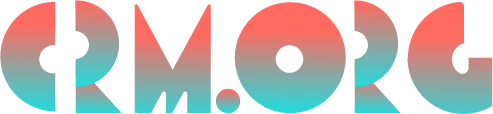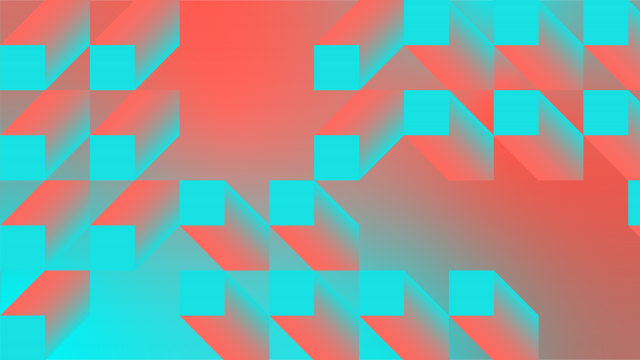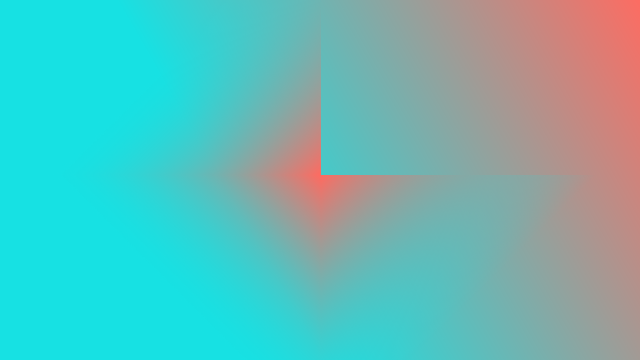What Is RDP & What Is a Remote Desktop Connection Used For?
Have you heard about this thing called remote desktop protocol? Sounds complicated. What is RDP and how do you go about breaking down the RDP meaning? This article will go through those answers in due time, so patience please. In the meantime, before we start, ask yourself these questions:
Ever been at home on the weekend and realized you need something on your work desktop?
What about needing to provide some IT tech help to a colleague or customer but you don’t want to drive all the way to their place?
Maybe you are a small team and have decided against shared office space in favor of a distributed workforce?
If the answer to any of these is a Yes, then RDP protocols and remote desktop connections are definitely something you should know about.
What is RDP (Remote Desktop Protocol)? Our definition
To get at a simple RDP definition, we can't start by unpacking the acronym. It stands for remote desktop protocol, but you likely already knew that part. So what is the real definition of RDP? A remote desktop protocol is a method which allows a client computer to access and use a host’s computer or server from another endpoint.
In other words, RDP is a system which connects computers via an internet connection, allowing one computer (the RDP client) to see what’s going with the other computer (the RDP server host), as well as take over and control its mouse and keyboard functionality.
How does RDP work?
How does remote desktop protocol actually work? First of all, it’s worth noting that RDPs generally function best when both client and host computers are using the same operating system, like Windows, macOS, Linux, Unix, or mobile operating systems like iOS or Android. For example, one of the best known RDP client software is called Microsoft Remote Desktop (this used to be called Terminal Services). This is available in many recent premium versions of Windows. MacOS computers also have their own remote management sharing tool as well. However, it is sometimes possible with more robust RDP connection software to use them across multiple different operating systems.
When doing a remote desktop session, where you might be using an RDP client tool to get remote desktop access to an RDP server computer at another endpoint, information and data travels instantly over an internet RDP connection to allow the client to see and control the remote desktop of the host. Another term for the process by which data and actions control hosts from clients is TCP, or transmission control protocol. But now most use RDP instead of TCP.
These days, the remote access apps available make this quite easy to do without remote users needing to know any code. You just go to your settings or system preferences and turn these apps on. You need to make sure that the remote computer you want to access is turned on, that their sleep functions won’t kick in, and that they have granted permission (or some form of authentication) to share their screen.
What is RDP used for?
There are many examples of remote access which we should be familiar with in our day to day lives.
IT
First off, remote desktop services are crucial for IT departments and other computer tech repair services. Say your computer is acting up and you call up the help of an IT geek. That techie can use RDP server software to get inside your computer and poke around in the backend to find the bug, do the troubleshooting, or patch in the fix, and all without them having to physically drive over to your place. This means you, as the user, get faster help, and the IT techie gets more work done with less time wasted on the road.
Remote work
Next off, there is the issue of remote work as more and more teams are working from home. If the company uses a remote server, then everyone working from home (or a cafe, or even the beach) has full access to their work computers as well as all the latest versions of the apps that the company uses. Everyone will also be working using the same docs and data, not having to worry if they have the latest versions. Clearly this is a hot topic since the start of the pandemic.
Personal reasons
Maybe you’ve got a great desktop at home, a neat laptop for when you’re on the go, and a slew of mobile devices like phones and tablets. What if you want to make sure the experience across all these devices remains consistent? In that case, you could leverage a remote desktop system. Say your home computer is the primary host, where you keep all your important files. With remote desktop protocol apps, you can use all your devices as if they are all virtual desktops of your main computer back home, knowing any changes you make here will be the same everywhere. You can also use RDP redirections to connect to things like printers and USB drives.
Are there security risks associated with RDP access?
Now, you might be saying that this is all well and good, but surely there must be some risks that come with using remote desktop software, and you would not be too wrong. Whenever you open up a network or RDP port to outside forces, security vulnerabilities can appear.
When using RDS, you should also use it alongside a virtual private network, or VPN. You should also be using a VPN with a two-factor authentication system, which means you’ll need to prove over two devices that you are the authorized user. This process of proving to the RDS that you are allowed into the network is called NLA, or network level authentication, and most RDPs have this built in.
Hackers and cyber criminals will always be looking for security vulnerabilities to exploit, and for that they have many tools. Malware is evil software that infects host computers to corrupt them or steal from them. Ransomware is similar and is used to take over a computer, hijack it so to speak, in order for the hijackers to demand some compensation before freeing the computer up again. Brute force attacks bombard a private system with a massive load of password attempts in order to crack the code and break into the network.
One example of a cyberattack is the BlueKeep fiasco. This was a security vulnerability inside Microsoft’s Remote Desktop Protocol. Even the NSA got involved. But that was soon resolved. Still, goes to show, even big names like Microsoft aren’t totally invincible.
These and other forms of cyberattacks are persistent threats when it comes to using remote connection systems. They can be avoided with VPNs. You should limit the number of users who have access to the network connection with a solid group policy about who has what level of permissions and for what purposes. You can also set up firewall rules and these can function as more layers of security for a single IP address or even multiple simultaneous IP addresses.
What is RDP in networking?
Remote desktop protocol is also commonly used for networking. What exactly does this mean? Well, some users configure a desktop to function as a server on a network. You likely won’t hear of big companies or enterprises doing this kind of thing. Rather, imagine small teams, small businesses and startups doing RDP networking. It's cheaper than setting up your own private server network, costing only the pricetag of the desktop computer.
Now, it’s true a desktop functioning as a server will have more trouble handling big bandwidth demands in the ways that servers won’t, which is why this is more of a common solution for smaller operations with fewer remote users.
So what is a remote desktop?
We’ve been talking this whole time about remote desktop protocol and remote desktop servers. So, what about remote desktops themselves, what are they? Say you have a PC, or a Windows desktop computer, which consists of the hardware as well as the software and everything you see on the screen, that is, on the desktop. When you access a remote desktop using an RDP, that desktop which normally sits on that single material computer hardware is now magically a kind of virtual desktop. This means that the information it has and displays is no longer bound by that one computer but exists in the internet ether for anyone with an RDP and the right access to see and use.
How does remote desktop work?
We’ve been over how remote protocol works, so now a bit more about how remote desktop works. As mentioned, in these cases, an RDP user with RDP client software can control the operating system and other applications found on the host’s RDP server software. Remote Desktop can monitor and track actions from your keyboard and mouse, and send those actions from the client computer to the host computer where they will take action on that system.
While most actions are relatively lightweight and no problem for Windows server tools, sometimes you need a more advanced RDS if the data you want to handle is very large, for example with multimedia files like video and graphics.
What is remote desktop connection (RDC)?
After remote desktop protocol, or RDP, and remote desktop services, or RDS, we come yet again to another acronym: RDC. So what is remote desktop connection? Well, the remote desktop connection meaning is a product of Windows and works with Windows 10 or higher. Remote RDC is another system which lets a user access another computer remotely. It does this via Remote Desktop Protocol through Windows terminal server.
In other words, you use an Remote Desktop Connection on the host computer, or the one you need to be able to access from other systems. Then, you need the Windows Remote Desktop on the computer you plan on using to access the remote host’s desktop.
What is remote desktop client, is it the same?
A remote desktop client is a software that lets you access other computers remotely. Now, you may be saying, how is this not the same thing as RDP and RDC etc. etc. ad infinitum? Well, you’re not wrong to wonder. Here’s the thing: A remote desktop client lets you be the client computer from any device.
To put it differently, it’s not about connecting one client to one host, but giving you near-universal client access wherever you’ve installed the remote desktop client. What’s more, there are remote desktop clients for mobile devices too, like Android and iOS, as well as redirection tool for other devices like external drives.
How to use remote desktop connection
Hopefully these descriptions haven’t got your head spinning too much. Let’s get down to the practicalities now. How does one use a remote desktop connection?
1. Set up a computer as a host
Make sure you have a remote desktop server system installed and turned on with the computer you aim to control remotely. Give it a name so that it is discoverable from other devices. Make sure you set up permissions and other security features too.
2. Set up a computer as the client
Now you need to be sure you have the right remote access software installed and turned on with the computer you plan to use remotely. As above, this is done in settings or system preferences, though you can always search for this function.
3. Find the host computer on the client computer
Since you’ve given the host computer a name, when you turn on the remote access tools on the client computer, you should see the host computer’s name in your list. Select it. From there you will get desktop screen sharing, and your remote mouse and keyboard actions should be functioning on the host’s remote computer.
Our key takeaways on RDP protocol
The verdict is in, especially with the pandemic: Working strictly from one location is a thing of the past. Offices are going remote. Teams are distributed. But yet we still need access to central servers, and we never know when we might need to open up our work computers from a mobile phone on a beach. So yes, RDP software is a great thing to learn, and luckily, it’s not too hard, and you probably already have it on your Mac or PC.
FAQs
Which edition of Windows can be used to serve up Remote Desktop?
Normally you will need a pro or enterprise version of Windows to serve up a Remote Desktop. This means you will need Windows 10 Pro or Windows 10 Enterprise, as it is not included with Windows 10 Home Edition. Older versions of Windows also require premium versions for remote desktop.
Which terminal emulation protocol is similar to RDP but is open source?
There are a couple of decent open-source options for terminal emulation which are good alternatives to RDP. Cmder is an open source console emulator. Console2 is a great TEP option for Windows. Then there is Terminus, another alternative which works on Windows as a terminal emulator.